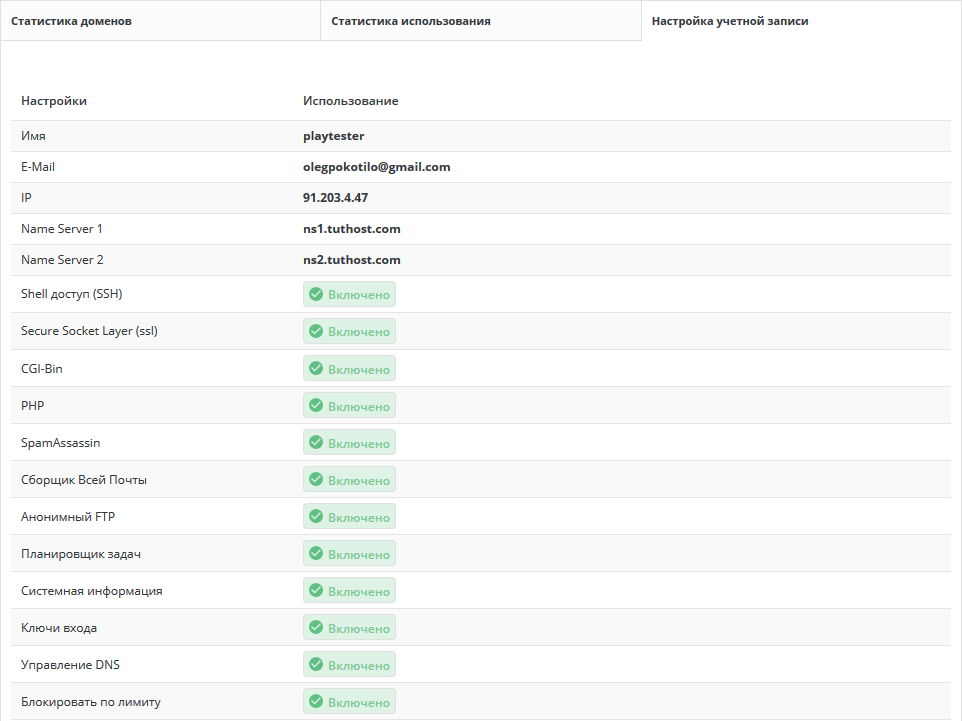Statistics and logs
This article will familiarize you with the statistics and logs of the site. It includes information on checking disk space and traffic, accessing system logs, viewing account information, and getting visitor information with Webalizer.
Access to site statistics

 To check your disk space and traffic usage, go to Control Panel and click the System and Files icon, then the Statistics and Logs link.
To check your disk space and traffic usage, go to Control Panel and click the System and Files icon, then the Statistics and Logs link.
Checking disk space and traffic
You are provided with two different dimensions of disk space/traffic:
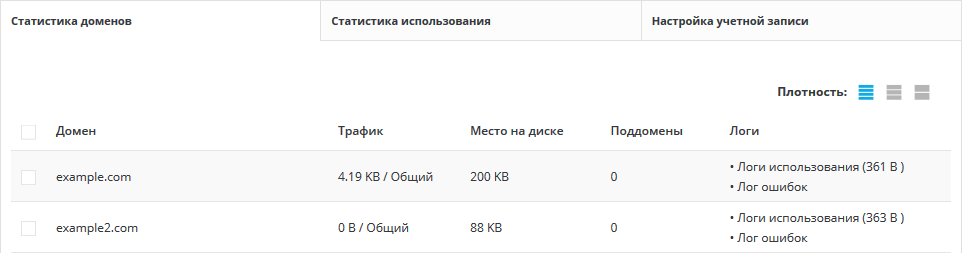 The first table shows usage by domains, the second table shows overall account usage.
The first table shows usage by domains, the second table shows overall account usage.
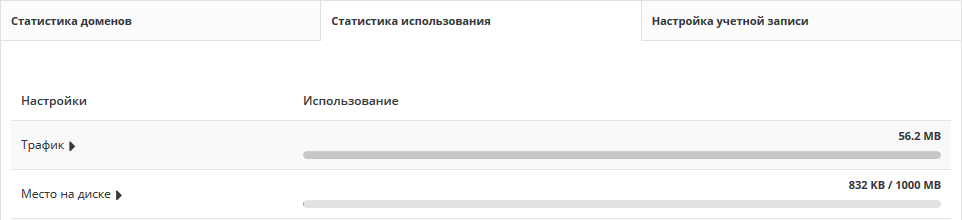 Overall account usage is usually higher than domain usage because overall usage statistics include factors that are separate from your domains: MySQL databases and control panel usage.
Overall account usage is usually higher than domain usage because overall usage statistics include factors that are separate from your domains: MySQL databases and control panel usage.
You can place multiple domains on the same account, so there is a need to separate domains and common use of the account.
Note: DirectAdmin uses total account usage (not domain usage) to determine if a quota is exceeded. Backing up Apache logs Under Statistics and Logs, select the domain whose logs you want to view and click one of the “Usage Logs” or “Error Logs” links on the right side of the screen. By clicking on the “Usage Logs” link, you will see the usage log. You can choose how many last lines you want to see, or view the full log. You can also see the RAW file by clicking the “Raw” button on the right side of the screen. If your website is new, you may not have any information about the log, instead you will see the message “No data to display”. Viewing the error log is a great way to troubleshoot certain problems, such as installing and executing scripts. Both logs (usage and errors) are archived monthly and archived in /home/example.com/logs. The main statistics menu gives quite a lot of information. As mentioned above, the first two lines of the table (traffic/disk space) show the total usage of the account. DirectAdmin uses these numbers to calculate the quota (not the numbers in the Domain Statistics table – see “Checking Disk Space and Traffic”). “Checking Disk Space and Traffic”). When your account reaches the maximum traffic usage, your site will stop functioning until the first day of the next month (in the practice of our hosting company we do not limit traffic for our customers). If your account reaches its disk space limit, you will not be able to upload new files to your site until some old files are deleted to free up disk space. The information in this example does not require a detailed explanation. If you want to change your account settings, click “Change Account Settings” above the table. You can edit your name and email address. To save your changes, click “Save”. In the main statistics menu, click on the corresponding domain name to start Webalizer. Note that your site must be active for 24 hours and have some logging activity before Webalizer stats become active.
Apache usage and error logsViewing account information
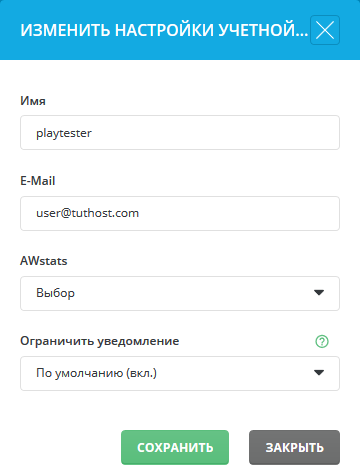
Webalizer statistics
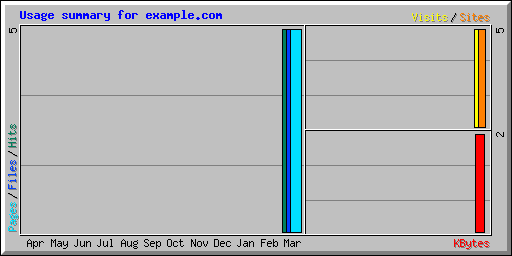
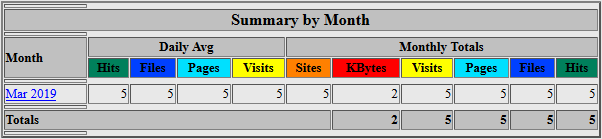 On the first screen of Webalizer, you will see a graph (such as the one above) and a list of months in the table below. Webalizer statistics are very detailed and will provide a lot of information about site traffic, most requested URLs, exit points, visitor locations and much more.
On the first screen of Webalizer, you will see a graph (such as the one above) and a list of months in the table below. Webalizer statistics are very detailed and will provide a lot of information about site traffic, most requested URLs, exit points, visitor locations and much more.