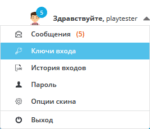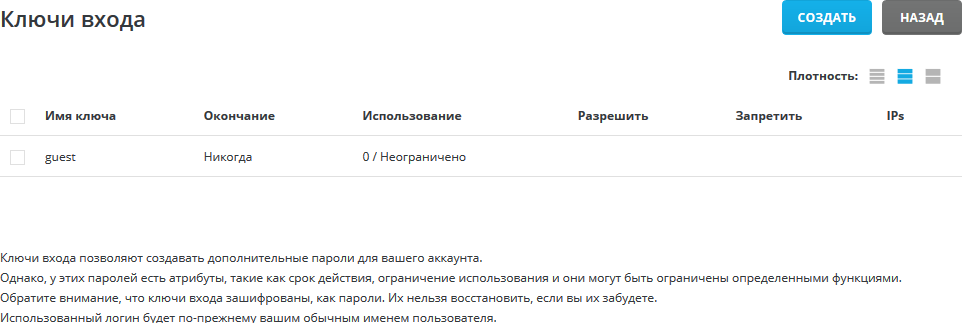Entry keys
This section covers accessing, using, modifying and deleting login keys. Login keys are alternative passwords for your account with special features, such as expiration date, access control, usage number and allowed IP addresses.
Access to login keys
To access the login keys, log in to the control panel and then click the “Hello, [Login-Name]” link and then the “Login Keys” link.
Note. If you do not see the “Login Keys” key, it has been disabled by the administrator. Contact your administrator for access to the login keys.
Creating login keys
On the Login Keys page, you should see an empty list of login keys. To create a login key, click the “Create” button.
When you create a “Login Key” you will see many options. Let’s look at each of them:
Key Name: The key name is a simple name for your key. Note that the key name is not the login name, you still need to log in with your normal username. The key name cannot contain any special characters (spaces, dots, etc.)
Key value: The key value is the actual key – the alternate password for your username. We strongly recommend using the “Generate random password” function, as it generates a random string that is very hard to guess.
Expires (expires): You can set an exact date for your login keys to expire, or you can choose keys that never expire.
Usage: you can set the number of requests allowed with this key. Note that the number of requests is not counted. Every time you access something in the control panel (e.g., click to view users), a prompt will be used.
Clear key: automatically deletes the key when the key expires or is used.
Allow HTM: allows you to view the DA interface in HTML, iMG and CSS files.
Commands: You can select which specific commands can be accessed with the login key. If no team is selected, everything will be resolved.
Allowed IP addresses: you can select which IP address to allow to connect using the login key. Each IP must be written on a new line. If none of the IPs are recorded, all IPs will be allowed.
Current password: Enter the current password and click “Create”.