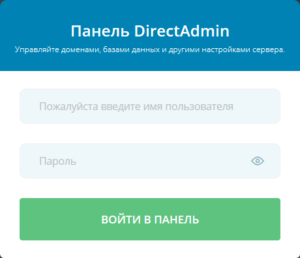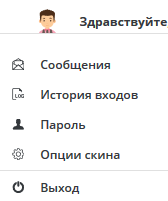Перед началом
Этот документ содержит информацию о доменных именах, редактировании HTML и доступе к панели управления. Он служит базовым введением в веб-хостинг и предназначен для начинающих. Опытные пользователи могут пропустить этот документ, за исключением раздела «Доступ к панели управления в первый раз».
Регистрация домена
Домены – это уникальный способ идентифицировать себя в Интернете. Домен состоит из двух частей: имени и зоны (также называется “доменная зона”). Имя – это описание вас или вашего сайта (например, название «dogfood» на dogfood.com). Расширение представляет категорию домена. Например, доменная зона .com означает «коммерческий», «.net» означает «сеть» и т.д. Сегодня доступно множество доменной зон: .biz (бизнес), .info (информационные сайты), .us (американские сайты), .ca (канадские сайты) и многие другие. «www» автоматически вставляется веб-сервером, на котором размещен ваш сайт, и не является частью доменного имени.
Вы не можете использовать доменное имя, пока не зарегистрируете его. Кроме того, вы не можете зарегистрировать доменное имя, которое принадлежит кому-то другому. Процесс регистрации довольно прост:
1. Определите доменное имя и доменную зону.
2. Выберите регистратора и зарегистрируйте свое доменное имя.
3. Найдите хостинг для вашего доменного имени.
Выбор доменного имени и зоны может быть сложен, поскольку большинство имен уже занято, особенно в зоне .com.
В интернете много регистраторов. Простой поисковый запрос для «регистрация доменного имени» вернет сотни, если не тысячи результатов. Обязательно выберите регистратора, который поддерживает желаемую зону (например, не все регистраторы будут продавать доменную зону .cc). Сравнение цен целесообразно, поскольку регистрационные сборы могут сильно различаться у разных регистраторов. Доменные имена сдаются в аренду, а регистрационный сбор обычно составляет стоимость одного года владения.
Как только вы приобрели доменное имя, вам понадобится где-то разместить его. Доменное имя – это просто адрес; то есть он указывает на файлы на веб-сервере. Хостинговые компании предоставляют веб-серверы, и именно здесь хранится ваш веб-сайт. Поисковый запрос для «веб-хостинга» вернет тысячи результатов.
Перенос домена
Перенос домена может означать две вещи: переключение имени домена на другого регистратора или изменение записи домена, чтобы домен указывал на новый хостинг. Нас интересует второй вариант. Домену нужно указать, на какой веб-хост направлять посетителей, и это делается путем изменения неймсерверов (DNS) домена.
Например, вы приобрели хостинг на tuthost.ua. Чтобы использовать домен у нас на хостинге нужно направиь домен на следующие серверы имен:
- ns1.tuthost.com
- ns2.tuthost.com
- ns3.tuthost.com
- ns4.tuthost.com
Для этого зайдите на домашнюю страницу регистратора домена, войдете в систему и отредактируете свою запись домена. Каждый регистратор отличается, но в записи вашего домена будут поля, называемые «серверы имен», «первичные/вторичные серверы имен», «неймсервера», «nameservers», «DNS», «DNS серверы» и т.д. Изменение вступает в силу через 12-48 часов.
Редактирование HTML
HTML или язык разметки гипертекста, – это язык, который сообщает веб-браузерам, как отображать страницу. Например, чтобы <b>жирный</b> текст в HTML, вы начинаете с тега <b> и заканчиваете </b>. Все, что находится между этими тегами, будет выделено жирным шрифтом (посетители не увидят <b></b>). Когда кто-то посещает www.yourdomain.com, он фактически получает доступ к файлу index.html в каталоге вашего основного веб-сайта.
Редактирование HTML возможно с помощью простых текстовых редакторов, таких как блокнот, vim, nano. Тем не менее, есть редакторы в режиме реального времени или профессиональные редакторы, которые могут помочь вам ускорить работу. Примеры включают Notepad ++, Codepad, Stylizer.
Даже лучшие редакторы HTML могут сбить с толку новичков. Если вы попадаете в эту категорию, мы предлагаем использовать онлайн-конструктор сайтов/систему управления контентом сайта. Знание HTML не требуется – онлайн-конструкторы сайтов позволяют использовать графический интерфейс и просто перетаскивать нужные элементы. Некоторые конструкторы сайтов позволяют контролировать внешний вид сайта, вставлять графику, сценарии и т.д. Большинство конструкторов сайтов бесплатны, но более продвинутые взимают плату за использование. Самые популярные конструкторы сайтов (CMS):
Первый доступ к панели управления
Есть несколько способов получить доступ к панели управления:
http://yourdomain.com:2222 Вы можете получить доступ к панели управления через любой домен или субдомен, поставив :2222 после адреса.
http://192.168.0.1:2222 Вы можете получить доступ к панели управления через любой IP-адрес, выделенный серверу. Это полезно, когда ваш домен не зарегистрирован или еще не направлен на хостинговый сервер.
Появится окно (похожее на изображенное выше). Введите ваше имя пользователя и пароль. После входа в панель управления вы должны сделать две вещи.
Сначала нажмите ![]() на ссылку в правом верхнем углу страницы. Важные сообщения о вашей учетной записи могут поступать через систему сообщений, поэтому мы рекомендуем вам ввести свой адрес электронной почты. Прокрутите внизу экрана и выберите
на ссылку в правом верхнем углу страницы. Важные сообщения о вашей учетной записи могут поступать через систему сообщений, поэтому мы рекомендуем вам ввести свой адрес электронной почты. Прокрутите внизу экрана и выберите ![]() . Теперь найдите «Отправлять копию всех e-mail на» и подтвердите, что адрес электронной почты в поле является правильным. Если вы сделаете это, панель управления отправит вам электронное письмо, когда придет сообщение.
. Теперь найдите «Отправлять копию всех e-mail на» и подтвердите, что адрес электронной почты в поле является правильным. Если вы сделаете это, панель управления отправит вам электронное письмо, когда придет сообщение.
Во-вторых, вернитесь в главное меню и нажмите кнопку «Просмотреть больше» в разделе «Ваша учетная запись». Оттуда вы увидите кнопку редактирования конфигурации учетной записи ![]() . Убедитесь, что адрес электронной почты в поле является верным. Если нет, измените его и нажмите кнопку «Сохранить». В этом поле важно иметь действующий адрес электронной почты, потому что панель управления будет отправлять вам сообщения по электронной почте всякий раз, когда ваша учетная запись приближается к лимитам тарифного плана.
. Убедитесь, что адрес электронной почты в поле является верным. Если нет, измените его и нажмите кнопку «Сохранить». В этом поле важно иметь действующий адрес электронной почты, потому что панель управления будет отправлять вам сообщения по электронной почте всякий раз, когда ваша учетная запись приближается к лимитам тарифного плана.
Смена пароля
Чтобы изменить свой пароль, нажмите на кнопку пароля ![]() , расположенную в правом верхнем углу экрана. Вам будет предложено ввести текущий пароль, а затем новый пароль. Нажмите кнопку «Отправить» для подтверждения и сохранения. Панель управления отклонит ваш пароль, если он слишком короткий или содержит недопустимые символы.
, расположенную в правом верхнем углу экрана. Вам будет предложено ввести текущий пароль, а затем новый пароль. Нажмите кнопку «Отправить» для подтверждения и сохранения. Панель управления отклонит ваш пароль, если он слишком короткий или содержит недопустимые символы.
Важное примечание: эта функция изменяет пароль только для вашего пользователя. Смена пароля не повлияет на другие учетные записи электронной почты, базы данных, учетные записи FTP и т. Д.
Выход
Чтобы выйти из панели управления, нажмите кнопку выхода ![]() . Вы попадете на экран, подтверждающий, что вы успешно вышли из системы. Нажмите на ссылку, чтобы войти снова.
. Вы попадете на экран, подтверждающий, что вы успешно вышли из системы. Нажмите на ссылку, чтобы войти снова.
Важное примечание: Многие браузеры сохраняют сеанс панели управления в памяти даже после выхода из системы. Если вы не единственный, кто использует ваш компьютер, обязательно закройте все запущенные копии вашего браузера, прежде чем покинуть рабочий компьютер. Это очистит память браузера и сделает невозможным вход в панель управления без правильного пароля.