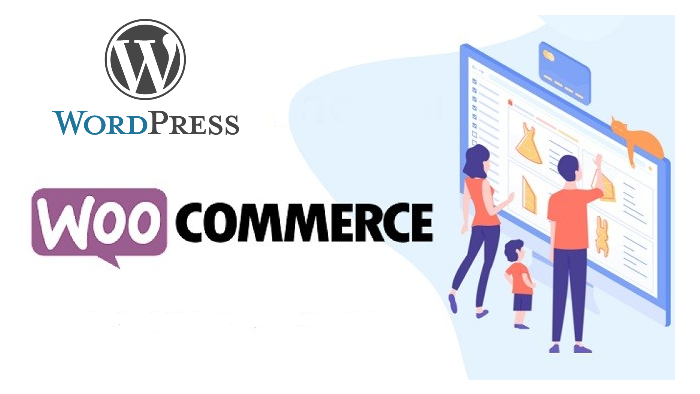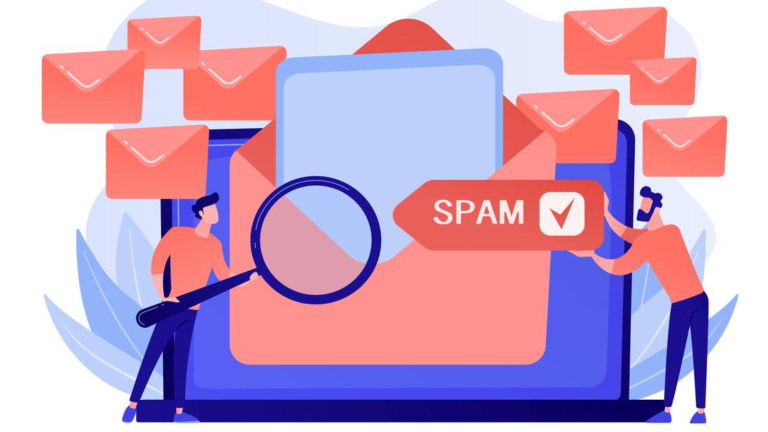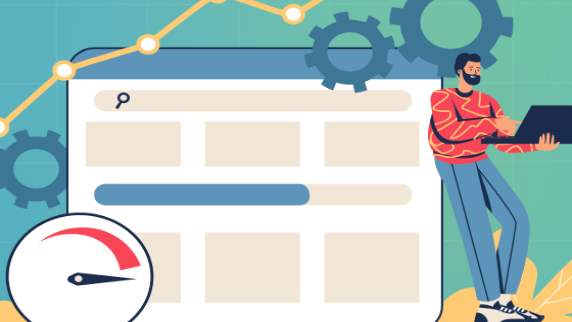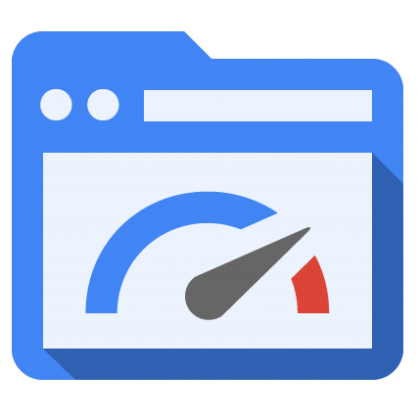WooCommerce and WordPress: making an online store
WordPress was originally developed as an engine for blogs. The popularity of this CMS has exceeded all expectations of the developers – today it has millions of sites around the world. The WooCommerce plugin has more than 29% market share in the e-commerce industry, making it the most widely used platform for launching online stores. With the plugin WooCommerce is very easy to run a marketplace on WordPress – easier than many specialized CMS.
It is better to start the process of creating a store by checking the domain and buying it. In this guide, we’ll skip the domain registration and hosting ordering process and focus on the technical part.
Hosting requirements for WooCommerce
Before you install WooCommerce, check the server specifications. Here is a list of recommended parameters from the plugin developers:
- PHP version 7.4 or higher;
- MySQL version 5.6 or newer or MariaDB version 10.1 or higher;
- 256 MB or more of WordPress memory;
- HTTPS support.
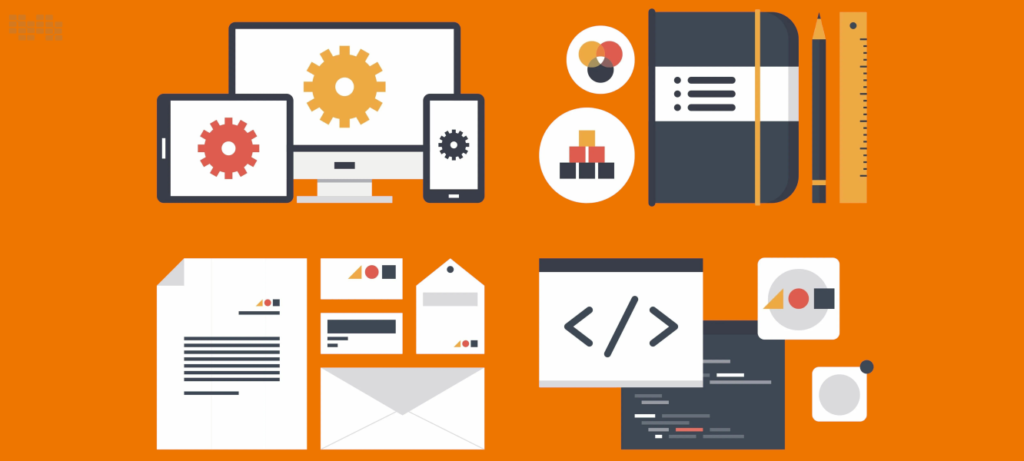
WordPress hosting requirements also include MySQL version 5.7 or higher or MariaDB 10.3 or higher. If you want your online store to work steadily and quickly, we recommend that you take care in advance about a reliable hosting for WordPress. You can order it in TutHost.
What features does WooCommerce offer?
WooCommerce is a WP plugin designed to turn any website into a store. This is ideal if you want to create a store from scratch or convert an existing Wordpress site. WooCommerce is open source and offers a lot of useful features:
- built-in payment processing;
- large library of extensions;
- easy order management;
- the goods availability management system;
- seamless integration with marketing tools;
- sorting, filters and product rating;
- An unlimited number of products and photos in the gallery;
- the ability to introduce discounts and promo codes;
- built-in analytics system.
If you’re creating an online store, you need much more than an online product catalog. You need to set up payments, shipping, marketing, inventory, and more. WooCommerce offers a wide range of extensions that greatly simplify all of these functions. The library includes more than 400 extensions.
Working with WooCommerce is easy. If you have mastered the Wordpress admin, you can easily cope with the creation of a store on WooCommerce.
Creating product categories in WooCommerce
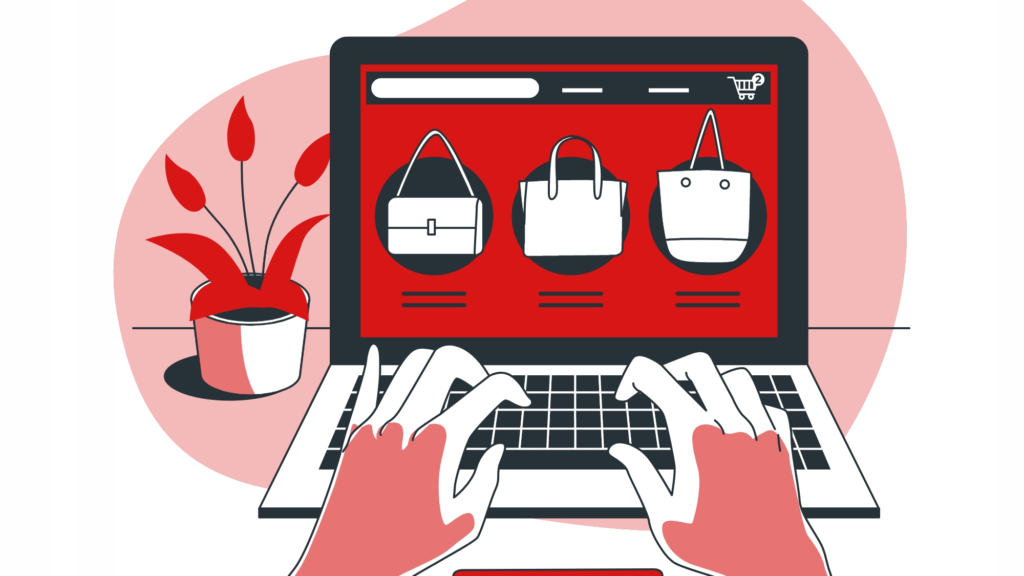
To add a new category to the store page, follow these steps:
- Step 1. Go to Toolbar > Products > Categories.
- Step 2. Start filling in the fields in the “Add new product category” section. Specify the category name to display on the site and the label to show in the URL.
- Step 3. When you have finished adding the necessary information, click the “Add New Category” button.
When adding main categories in the item “Parent” leave the value “no”. If you create subcategories, such as Precious Metals > Gold, the Precious Metals category will be the parent category for the Gold subcategory. This allows you to create a clear structure of the site.
How to add a new product in WooCommerce?
Anyone can add products to WooCommerce. Detailed settings allow you to create a full-fledged product card.
Go to WooCommerce > Products. Then click the “Add Item” button. This will run the standard Wordpress editor, but with some new additions.
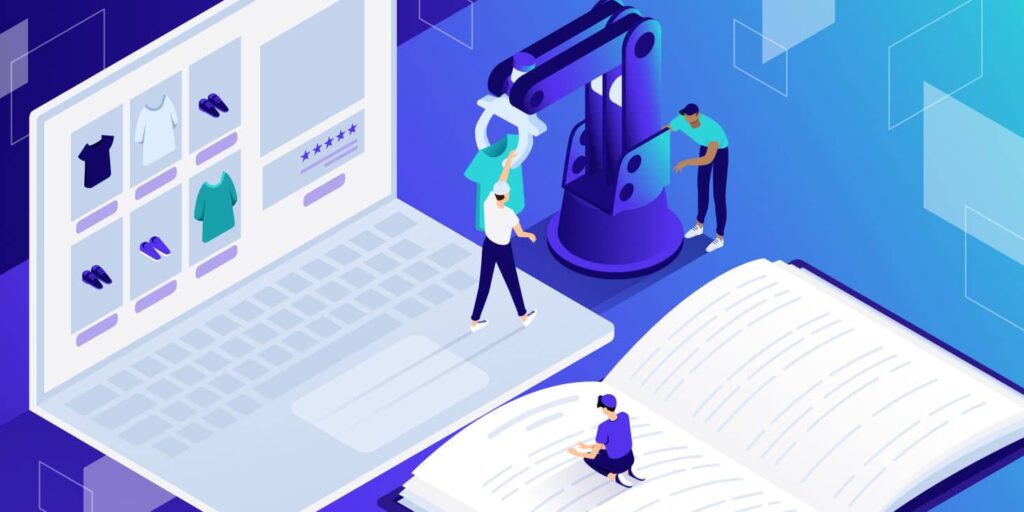
Enter the name of the product in the header. Then fill in the description. When writing the title and description, be sure to use keywords to improve SEO indicators.
Select the type of product. WooCommerce allows you to use different types of products.
The default is a simple product. Grouped goods are usually designed to combine simple products, such as a package of 5 t-shirts. External/partner product – if you’re working on a dropshipping model, you can use this option to link the “Add to cart” button to an external page. A variation product is a product that offers several options, such as colors, sizes, etc.
There are also 2 additional options: virtual product – this option is for those who sell a digital product that does not require delivery. Downloadable product – you can include this if you sell a downloadable file associated with the product. For example, an e-book or an audio file that cannot be listened to online.
Fill in the product data. In the Basic tab, specify the regular price and the discounted price (displayed when you run your own discounts). The “Stocks” tab helps you effectively manage the availability of goods in stock. Item, stock status and other parameters will be available by default. Enter the number of pieces available in stock and it will be automatically updated after each sale. In the “Delivery” tab you can specify the size and weight of the item.
The “Related” tab allows you to customize the products you recommend along with the one you specify (the “Crosstalk” item). In the “Upsells” item, specify the product you want to offer in the absence of this one.
The “Attributes” tab will help you set color parameters, dimensions, and more.
On the sidebar on the right, add to the product card:
- Categories and Tags. Try to make them logical and useful to your visitors.
- Main image.
- You can add additional images to be displayed in the gallery on the product page.
All published items will be displayed in your storefront.
WooCommerce Showcase
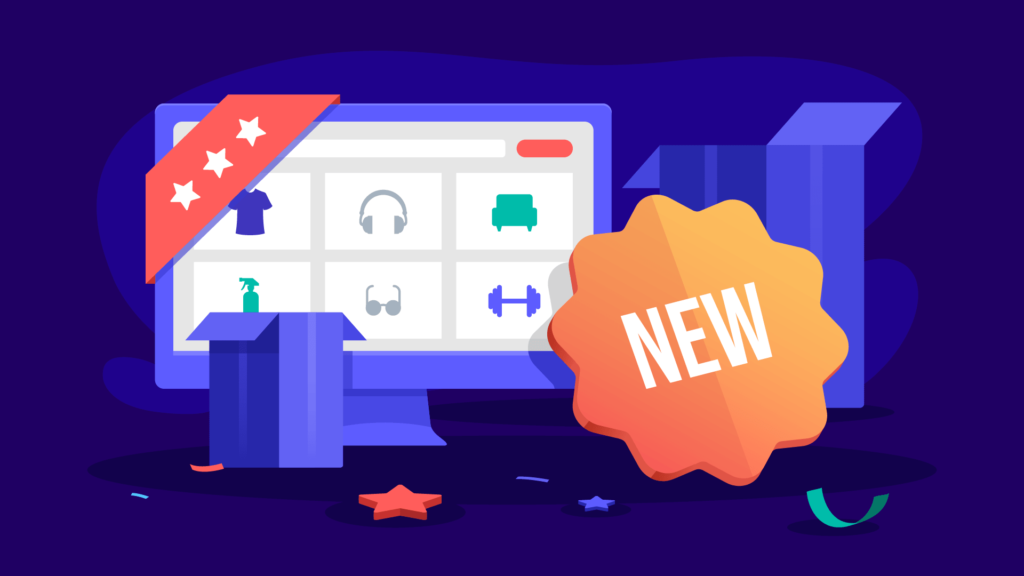
The storefront is where you sell products, so it’s one of the most important pages in the store. It should have an attractive and comfortable design. Its address is: sitename.domain/shop/. You can see the storefront in the list of WP pages. The WooCommerce storefront displays products as a grid by default. It can be full-size or have a sidebar where you can add filter widgets and other information.
To display all the information that customers need on the storefront, customize its appearance.
Appearance of the showcase
To customize the display of products, go to the WordPress admin interface > WooCommerce > Settings > Products > Display section. In the drop-down menu you can choose what to show on the store page – categories or individual products. Here you can also configure the default sorting: by rating, popularity, date added, ascending or descending price.
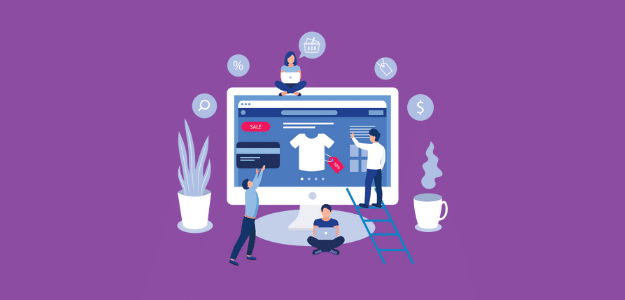
Under Appearance > Widgets you will find areas to install widgets with which you can customize filters. The number of these zones varies from theme to theme, and the standard filters allow you to show different products:
- the best-selling ones;
- highest rated;
- newest;
- manually selected;
- promotional;
- on the attribute.
To customize the appearance of the storefront fit a variety of plugins and methods:
- Gutenberg editor;
- Elementor;
- StoreCustomizer;
- WooCommerce Product Customizer;
- Manually change files (requires knowledge of HTML and CSS).
WooCommerce supports numerous paid and free themes with a choice of blocks, menus, fonts, buttons and forms.
Connecting the payment function
To set up payments, find the Payments tab under WooCommerce > Settings. Three payment methods are available:
- direct bank transfer;
- check payments;
- payment on delivery.
Card payment is not provided in WooCommerce by default, so it’s much more convenient to install a plugin to accept payments. Popular options are LiqPay, Fondy, Robokassa. After installing one of them again go to the “Payments” section, there will be an additional payment method to configure.
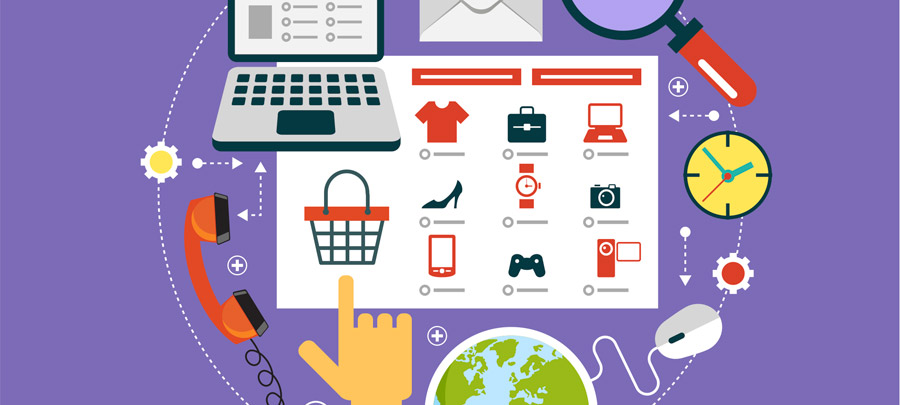
If you are not going to accept bank transfers, you can turn off standard payments completely. To do this, find the functions.php file in the theme folder and add the following text to it:
add_filter(‘woocommerce_payment_gateways’, ‘remove_default_gateways’ );
function remove_default_gateways( $gateways ) {
$remove_gateways = array(
‘WC_Gateway_BACS’, // Direct bank transfer
‘WC_Gateway_Cheque’, // Check payments
);
foreach ( $gateways as $key => $value ) {
if ( in_array( $value, $remove_gateways ) ) {
unset( $gateways[ $key ] );
}
}
return $gateways;
}
Under WooCommerce > Settings > The main you will find the “Currency settings” block. Here you can specify the price format, currency, decimal separator and other parameters.WooCommerce – the world’s most popular e-commerce platform. It is economical, flexible in settings and easy to manage even for beginners. And if you want to make your site even faster, check out Designer with a set of free templates From TutHost.