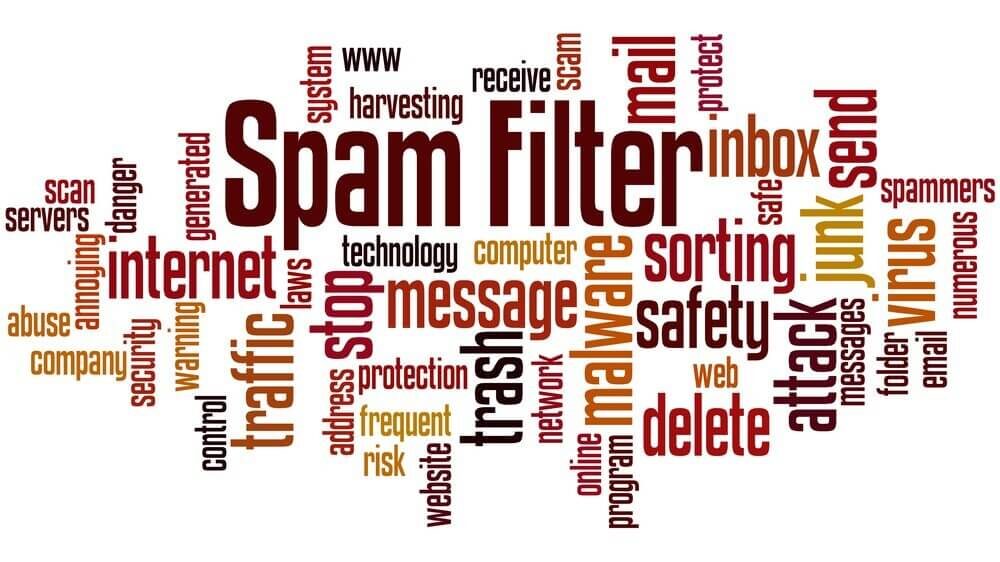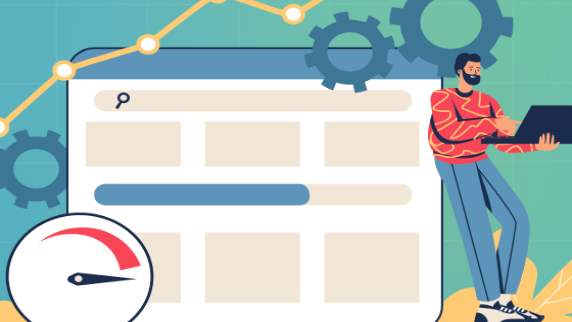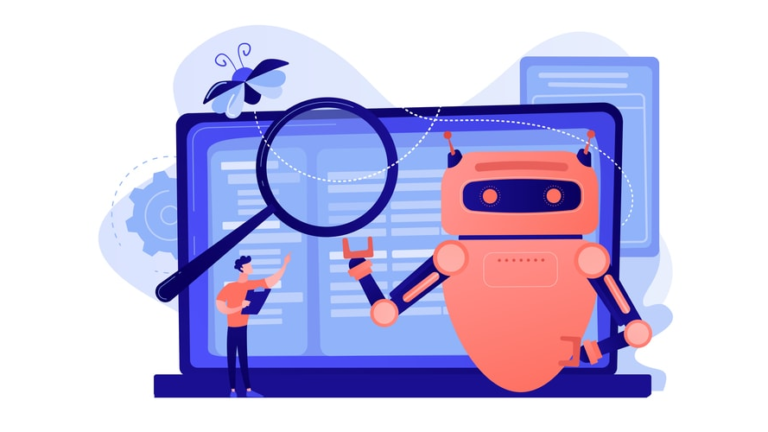What is spam traffic, how to get rid of spam in Google Analytics
There has been a lot of talk lately about referral spam traffic and what to do about it. If you’ ve registered a domain and use Google Analytics regularly, chances are you’ve encountered spam in your reports.
Spam traffic is not a new phenomenon, but lately it has been gaining momentum and becoming a serious concern for many webmasters. Let us reassure you right away: although this traffic is really annoying, it is not a threat to the site. And if it interferes with viewing statistics, there are ways to remove it from reports and get your analytics back to normal.
What is referral spam?
Referral spam is designed to look like ordinary traffic to your site. However, it is actually fake traffic that exploits vulnerabilities in Google Analytics tracking code. The point of referral spam is to draw attention to the spammer’s site and get you to visit it – out of curiosity or for other reasons. In Google Analytics, such traffic looks like conversions with abandonment and no action on the site.
Spam does not affect the position of the site in search results, as Google and other search engines have learned to recognize such requests. This traffic just prevents you from getting an objective picture of attendance in your reports. You would think that the site is doing very well, when in fact the organic traffic is dropping and the overall figure is being held up by spam. Referral spam also has a negative impact on bounce rate, average time on site and number of pages per session.
There are 2 main types of spam traffic:
- Crawler Referrals (most of which are bots) actually visit your site, resulting in “legitimate” traffic sessions. You can see the data on these crawlers in the view reports.
- Ghost spam is referral spam traffic that never actually visits your site, only sending a request. It tricks GA tracking code into registering a false session using a script. There is no real visit, so it is not possible to exclude ghost traffic through the .htacess file, this is done in Google Analytics.
You can activate the GA setting “Robot Filtering”. This does not rule out spam bots, but it is important to protect your traffic data. You can do this by selecting Administrator > View Settings > Robot Filtering.
Why spam in Google Analytics?
Referral spam not only targets you or your site, but thousands of other resources every day. It all comes down to traffic – they’re trying to attract visitors to their sites. By spamming and appearing in the traffic report, they hope that curiosity will get the better of you and you will go to their website.
Spam senders usually have these goals:
- attracting traffic;
- Clicking on paid clicks or views;
- collecting data for mailing lists and registering accounts;
- comments with spam links.
If you decide to check the domain from which the transition is registered, it is unlikely you can find its owner. It is best to remove spam traffic from your data as soon as possible.
How do I detect referral spam in GA reports?
One of the most effective ways to identify spam in your Google Analytics account is to sort the results by bounce rate in descending order. Referral spam sessions have a high bounce rate. However, on a site with high traffic will have to look at a lot of results.
There is another way: go to the Traffic Sources > All Traffic > Conversions report. Use Advanced Parameter > Host Name and sort by it.
Pay attention to suspicious names in the reports. They may contain random characters with no meaning. There is a quick way to remove referral spam from reports. Google Analytics filters are used for this purpose.
How to get rid of spam: Google Analytics filters
Crawlers are easy to get rid of with .htacess settings. And Ghost spam never gets into your site. The only way to remove it from GA reports is to use a filter. The best way is to use the “Hostname” filter – that’s what Google recommends.
To configure the filter, follow these steps:
- In your Google Analytics account, select “Administrator”.
- Select the representation you want.
- Select “Filters” and then click “Add Filter” in the menu that appears.
- Enter a “Filter Name” – something like “Exclude Spam”.
- In the “Filter Type” section, select “Custom”.
- Under “Filter field” select “Host name”.
- Enter RegEx (a regular expression for your site) in the “Field Template” field. Click “Learn more about regular expressions…” below to learn how to use them.
The effect of the filter is irreversible, so it is recommended that you click “Test this filter” before applying it to see how it will affect your data.
Referral spam is not a threat to the site and does not affect its ranking by search engines. The main problem is that it prevents you from seeing objective data in reports. To solve this problem, use filters in Google Analytics. Create a “black list” and regularly add suspicious sources of spam there. If you do it regularly, referral spam will not be a problem. And to ensure that the security of the site has always been at a high level, it is enough to order a reliable hosting from TutHost.