Secret Questions
This section deals with the inclusion and modification of secret questions.
Access to Secret Questions

 There you may see a blank page with no questions and a notification that “This feature is not enabled.”
There you may see a blank page with no questions and a notification that “This feature is not enabled.”
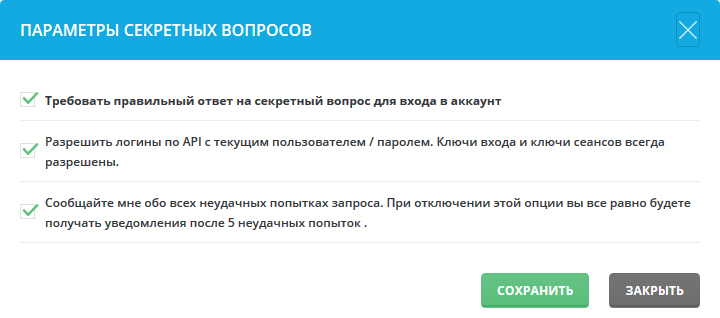 To enable these secret questions, click the “Secret Question Options” link above the table.
To enable these secret questions, click the “Secret Question Options” link above the table.
You will see a window with 3 options. To turn on secret questions, click on the first checkbox.
To access Secret Questions, log in to the Control Panel, and then click the Extras icon, and then click the Secret Questions link.
You can also allow API logins with the current user/password and/or enable notification when login attempts are unsuccessful. To add a new secret question, click the “Add New Secret Question” link above the table.
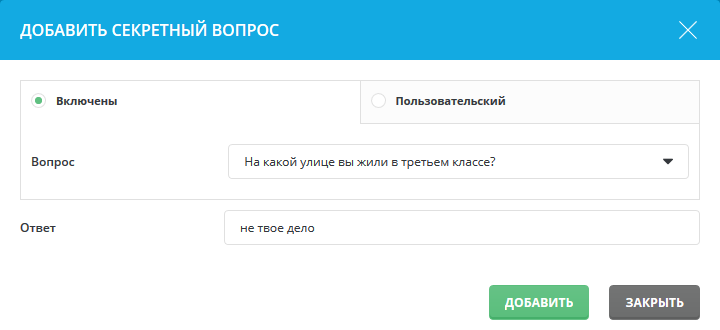 You can select Included Question Types or write your own Custom Question.
You can select Included Question Types or write your own Custom Question.
Enter your question, then answer it and click “Add”.
Tip: Choose unexpected answers for the best defense.
After adding your desired questions, you can see all the questions in the table. You can always delete these questions by checking the desired questions and clicking the “Delete” button.
 Now it’s time to check your questions. Log out of the DA panel and try to log in again.
Now it’s time to check your questions. Log out of the DA panel and try to log in again.
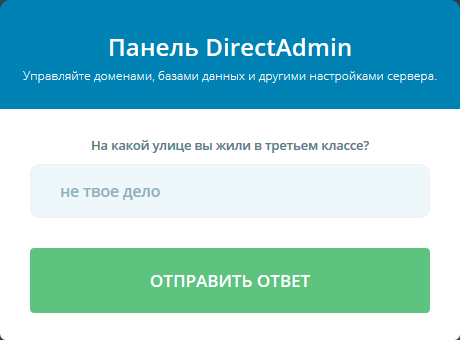 After entering your username and password, you will see that the questions tab appears. Enter your answer to the question and click “Submit Answer”.
After entering your username and password, you will see that the questions tab appears. Enter your answer to the question and click “Submit Answer”.

