Memcached is installed on Wordpress hosting rates, a service that serves to cache data and, accordingly, speed up Wordpress loading. There are many WordPress plugins that support this caching option, but we have selected the best 2 for you from our point of view.
W3 Total Cache is a free plugin.
It can be installed directly via Wordpress or via the link . After installation, you need to enable several options in it so that it uses Memcached for caching.
- Go to plugin settings (Performance – General Settings)
- Enable caching in sections Page Cache. Check the box next to Page Cache – Enable, and in the drop-down list Page cache method – select Memcached
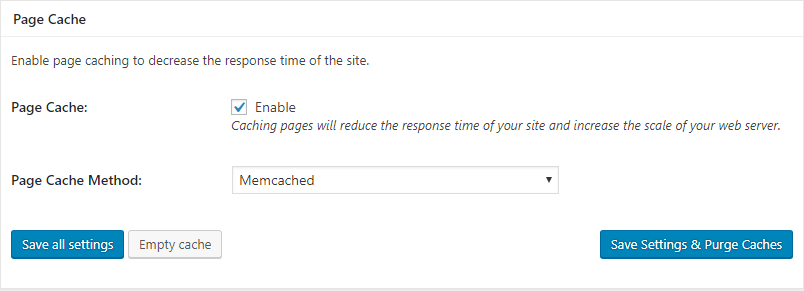
- By the same principle, we can enable Memcached caching in the Database Cache and Object Cache section
- To reduce the size of pages – we recommend enabling compressed in the Minify section – check the Enable option, Minify mode – set Auto, and in the Minify Cache Method section select Memcached, leave the rest of the settings as default
- And now we check whether everything works correctly and whether your pages are cached. In the W3 Total Cache settings in the Debug section – check the box next to Page Cache. After that, we go to the site as a guest or in anonymous mode, refresh the page once (so that it is cached) and look at the source code of the page (in most browsers, the Ctrl + U combination works).
At the very bottom of the source code of the page you will see the section “Performance optimized by W3 Total Cache”. It is important that there is a Page Caching using memcached line, and memcached is indicated opposite the Engine line, this tells us that caching is working and configured correctly.
WP Rocket – Paid
WP Rocket is one of the best paid caching plugins and we use it extensively in our projects. It costs from $49 and you can buy it at the link . By default, it does not support memcached, so you will need to install an additional plugin: Memcached Redux .
- Install the WP Rocket and Memcached Redux plugins, but don’t activate the Memcached Redux plugin.
- Copy the file object-cache.php from a folder /wp-content/plugins/memcached-redux/ to the wp-content folder.

