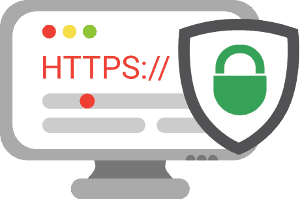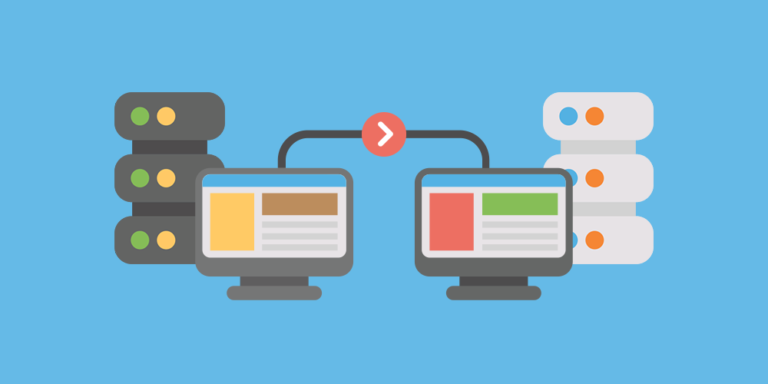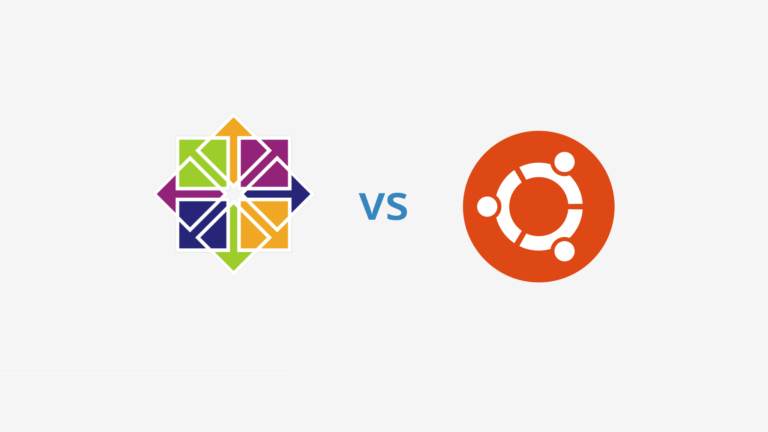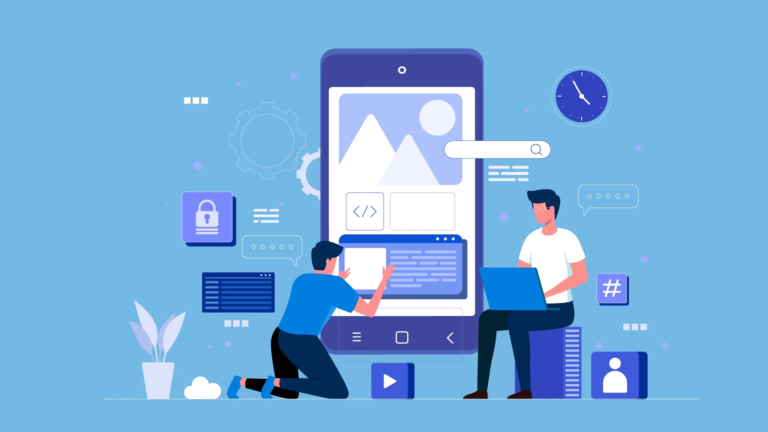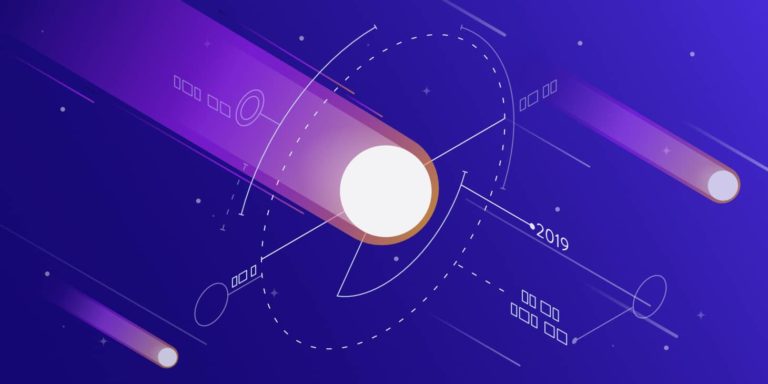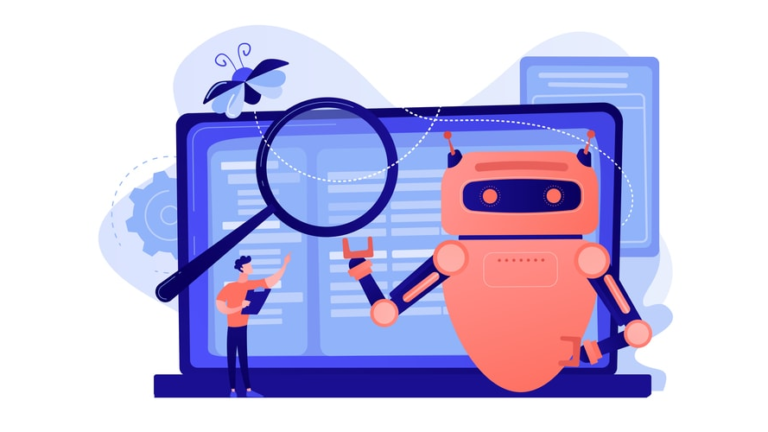Internet-shop on WordPress: what you need to know before creating?
- Buying a domain and hosting for an online store
- Basic WordPress Settings
- Installing Woocommerce
- Choosing a template (theme) of a WordPress store + Woocommerce
- Do I need to know coding to create a store on Wordpress?
- SEO settings for a Wordpress store
- Additional functionality for the Wordpress store
- Conclusions
Many business owners are thinking about creating an online store. To order the development from scratch is expensive, and ready-made CMS for e-commerce is not always easy to manage. If you want to open a store with a simple and straightforward interface, consider WordPress.
Although WordPress has established itself as a platform for blogging, e-commerce runs on it with the WooCommerce plugin. According to BuiltWith reports, WooCommerce is the most popular online commerce platform. WordPress and WooCommerce are the perfect duo for you to create a feature-rich store. You will be able to connect different payment methods, shopping cart, reviews and many other features. At the same time, the platform is easy to use and manage.
An online store on WordPress is an online store that runs on the WordPress platform, which is one of the most popular website and blogging platforms in the world.
Buying a domain and hosting for an online store
Before you start the store, you will need a domain – the URL of your site, its name. Choose your domain name carefully. This is not just a set of letters, but a powerful tool for building a business, brand promotion and sales incentives. Short and catchy domains attract much more visitors. When choosing, keep in mind the tasks that solves the domain name:
- Reminds the audience of your brand;
- speaks to the specifics of your business;
- creates a professional reputation;
- arouses curiosity and a desire to go to the site.
Ideally, the domain should contain the name of your brand, be short and not include special characters. Domain zone will tell about your geographical location, so do not register domain .com.ua for the store, focused on Europe or the U.S.. To buy a domain in the zone .ua will need a registered trademark. You can check the brand name on our website.
For the correct operation of the online store on WordPress requires reliable hosting with support for MySQL and PHP. You need to be aware of several types that determine the hardware and configuration of the server. Traditionally, there are three main types: virtual, VPS-hosting and dedicated server.
Virtual hosting is the lowest level, suitable for small information sites and blogs. It is usually cheap, but you have to share server space with other websites. This type of hosting is not suitable for large online stores. At the start you can order WordPress hosting in TutHost.
When the scale of activity grows, move to a VPS. VPS stands for Virtual Private Server. The physical server hosts other sites, but its resources are isolated, which eliminates many of the problems associated with shared hosting. A dedicated server is the top tier that gives you your own private physical server. Both of these types of hosting are good for online stores. You can use different control panels to manage all the server parameters: Plesk, Virtualizor and others.
Basic WordPress Settings
The basic settings of WordPress will greatly simplify further work. By installing useful plugins, you can automate many activities.
In the General section, enter the name and a short description of the store. Users on the Internet will see this information. In the “WordPress Address” and “Site Address” fields, enter the domain name -URL of the resource. Select the time zone, date format, and language.
Other settings:
- writing – here you can set up the publishing of content;
- reading – settings that are responsible for displaying content for users;
- discussion – comment settings;
- media files – settings for thumbnails for images;
- permanent links – customizing site structure and URLs.
Note that “Writing” and “Discussion” are not as important for the online store, since we will use the WooCommerce plugin with its own settings.
To make your online store SEO-friendly, make the URLs human-readable (CNC). They should have the names of products and categories, not strange characters. If categories and products are written in Cyrillic, the URL will also contain Cyrillic characters. The Cyrlitera or Cyr-To-Lat plugins or their many equivalents will help to translate them correctly into Latin.
Installing Woocommerce
Find the WooCommerce plugin in the official WordPress catalog. You can use the “Plugins” menu in the admin panel to install it. Click “Add New” and install WooCommerce. Activate the plugin to go to the setup wizard. The master pages will automatically be created:
- store;
- basket;
- buyer’s account;
- ordering.
Next, the setup wizard prompts you to set the store location. Here you can select the country, the currency, the position of the currency symbol, the display of prices. Check the “Yes, I will include taxes in the price of the order” option so that visitors see the final prices of items.
Select units of length and weight in the delivery settings. If the store will be operating in the US and UK markets, specify inches and pounds.
In the settings of payment methods at this stage you can select only “Payment on delivery”. You will be able to connect other payment systems after the launch of the store.
Once the basic settings are complete, WooCommerce is ready to use. You can now create categories and add products.
Choosing a template (theme) of a WordPress store + Woocommerce
WooCommerce plugin in theory is compatible with all WordPress themes, but in practice, users sometimes note incorrect display. Some developers mark their themes “Compatible with WooCommerce” in the official WordPress catalog.
When choosing a theme focus on your preferences, but do not forget that in addition to design plays an important role and other indicators:
- Speed of operation. Today it is important not only for usability, but also for SEO-promotion.
- Search the site. Users will not flip through the catalog to find the right product, so the theme without a search is not good.
- Ajax support. This technology allows visitors to use product filters, tags and search.
- Adaptability. Today the store must work correctly not only on PCs, but also on tablets and phones with different screen diagonals.
- Ability to disable functionality. It is unlikely that you will need absolutely all the functions of the theme, so the ability to remove unnecessary scripts and CSS-files will be useful to speed it up.
- Regular updates and technical support. If the developers regularly improve and update the theme, it will be better optimized, less of a burden on the server, and if necessary, you will be able to contact technical support.
Find suitable templates you can in the admin panel of WordPress in the “Appearance – Themes”.
Do I need to know coding to create a store on Wordpress?
The answer is no! The fact is that the WordPress team has done everything possible to simplify the development of websites and even online stores. Many of the features of WordPress – themes, text, menus, colors – are available for selection with a single click. WooCommerce also allows you to customize store elements without knowledge of coding, PHP or Javascript.
Knowledge of HTML will be an additional advantage. You will be able to make more changes to the store structure or page layout.
SEO settings for a Wordpress store
SEO optimization will help search engines better index your site. To do this, install the All in One SEO Pack plugin and download the WooCommerce All in One SEO Pack add-on for it. After that, the All in One SEO Pack item will be added to the product editing page. Here you will be able to specify the metadata for goods. The field “Keywords” can be left blank – search engines have long ignored this meta tag.
You’ve already configured the URL in the basic WordPress settings, but WooCommerce automatically adds product before the product name on product pages. To remove this prefix will help pay plugin Perfect SEO URL. If you don’t want to pay, you can use Permalink Manager Lite. In the “Tools” section of the admin interface, an item of the same name will appear. Enter the Permastructures tab. In the “Goods” field, specify the URL structure you want to use. To keep only the category and product name in the link, specify the %product_cat% construct. Keep in mind that the changes will only apply to new products, so perform these steps is better before you start filling the catalog store.
All in One SEO Pack also helps to display products attractively when they are shared on social networks. Turn on “Social meta” in the plugin settings.
To create attractive snippets in search engine results, use Schema.org markup. For this purpose, you can use paid plugin Schema WooCommerce Plugin or its free analogues, such as All In One Schema.org Rich Snippets. After activating the plugin, check the “Enable Schema on WooCommerce products” box. You can now specify additional data for snippets on the product editing page.
Additional functionality for the Wordpress store
Additional features of the WooCommerce module allow you to customize the appearance of the store according to your preferences. Go to the “Appearance – Customize” menu to make changes to various elements:
- the title and description of the site;
- the image in the header;
- the colors of the links, headings and text;
- the appearance of the buttons;
- the position of individual elements of the site.
You can also customize menus, add widgets and custom CSS files.
Many WooCommerce templates offer free and paid add-ons. With their help, you will be able to add additional buttons, advanced shopping cart and user account to the site.
Pay attention to useful plugins:
- WooCommerce Multilingual will help to quickly translate the store into another language, it will be useful for creating a Ukrainian version;
- Super Socializer adds the ability to register via social networks to the site;
- Facebook for WooCommerce will help you quickly create a store on Facebook and manage your advertising campaigns.
These and other useful plugins to extend the functionality of WooCommerce can be found in the official WordPress catalog.
Conclusions
On the platform WordPress, you can quickly create a full-fledged online store. You do not need programming or coding skills. WooCommerce – a free plugin for WordPress, so the costs will be minimal, at the start is the purchase of a domain and hosting, SSL-certificate.
WordPress features make it easy to manage your store and optimize it for SEO promotion. Thanks to a huge selection of plugins and widgets, you can expand the functionality and customize the appearance of the site to your liking. Linking WordPress and WooCommerce will help you focus on promotion and increasing sales.