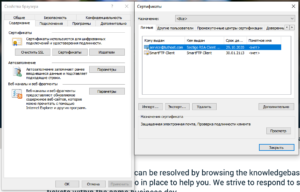Comodo Personal Authentication certificate for signing and encrypting emails. You can order such a certificate through the website or personal account.
- After placing and paying for your order in our personal cabinet – fill out a form on the Comodo website and tell us your order number, which you will receive at the last step.
Important: It is recommended to fill out this and other forms on Comodo website in Internet Explorer 11 or higher.
Here are the links for the different types of certificates:
Form for Comodo Personal Authentication Certificate
Form for Comodo Personal Authentication Pro Certificate
Form for Comodo Personal Authentication Enterprise Certificate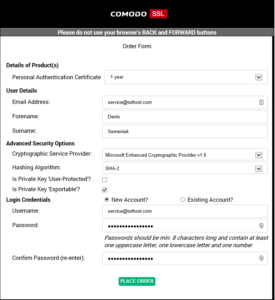
In the Cryptographic Service Provider field of the form, in most cases we leave the default value: Microsoft Enhanced Cryptographic Provider v1.0. In the Hashing Algorithm field select SHA-2, the Is Private Key ‘Exportable – should be checked as in the picture above.
Also specify e-mail and password to create a new Comodo account, with this login and password later you will be able to check the status of this certificate at the link: https://secure.trust-provider.com
After completing the form, you will receive an Order Number, which you will need to report to our support team.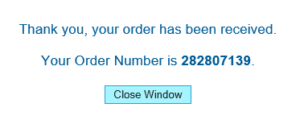
- After we receive your order number, we will activate your order at the certification center and you will receive an email from noreply@notifications.sectigo.com to the address for which the certificate is issued. Be careful, sometimes the email can get into spam – check this folder.
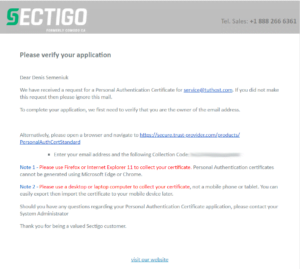
Follow the link in the letter and specify the email address for which the certificate is issued and the code from the letter.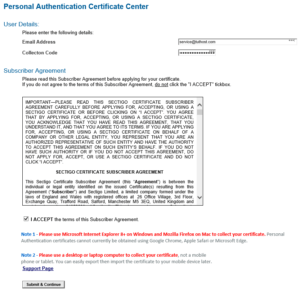
- When the browser prompts you to perform a digital certificate operation – click “Yes”. On the next page will be a button “Request my certificate now” after clicking on it do not close the window – the certificate will be automatically installed in your browser. You will receive a notification when the installation is complete.
- After installing the certificate in the browser – you can view it and export it. In Internet Explorer, under Tools – Browser Properties – Contents – Certificates – select the desired certificate and click Export.
To use the certificate in email clients – when exporting, select the “Export with key” option and specify the password to protect the key.