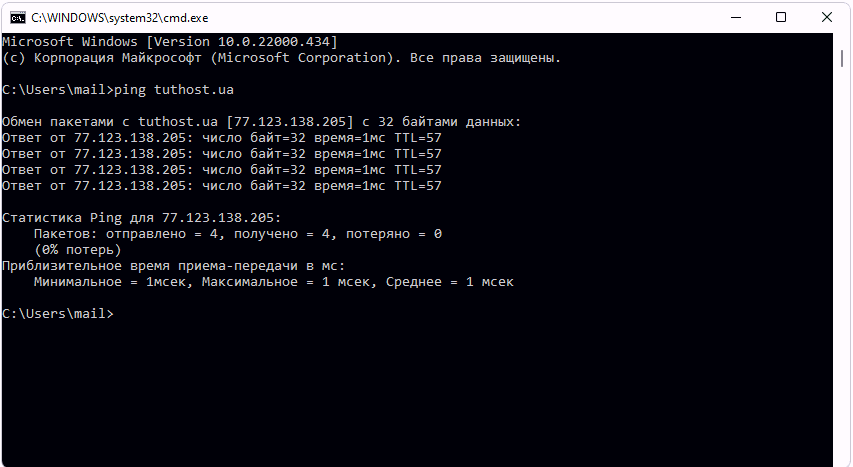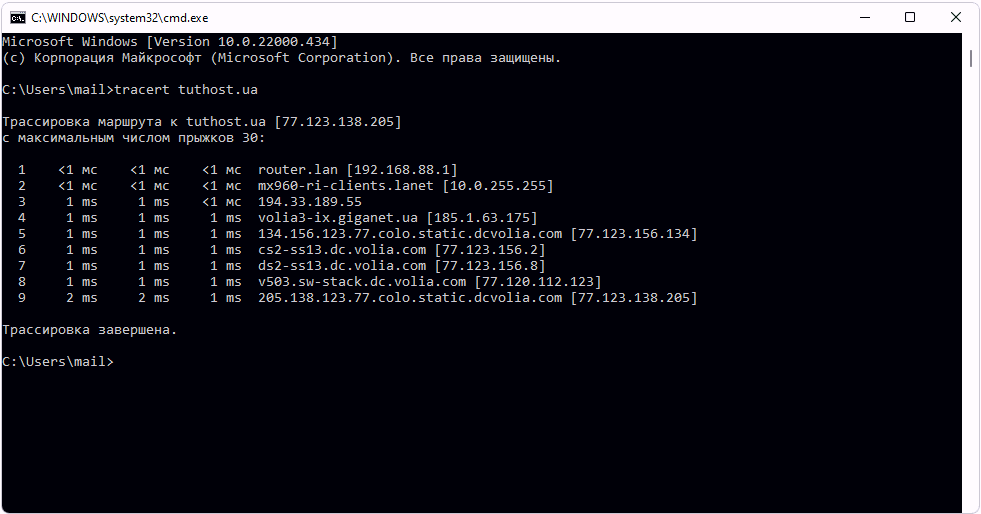Many users periodically encounter some kind of network problem. Situations here can be different. Let’s say, the quality of communication may deteriorate and some servers may be unavailable. Such failures can be critical for users of online services, for example, traders trading on the stock market, online game players, etc. It happens that after changing some settings on your computer or changing your provider you cannot access the network at all, and when setting up a home network, for example, it turns out that only one of your computers has access to the Internet, etc. In many such cases, it is necessary to diagnose the network connection and check the performance of a particular remote node.
Built-in Windows tools – Ping and Tracert utilities
There are several utilities in the Windows OS to diagnose the status of the network, but Ping and Tracert are the most commonly used. Ping sends a request to a specified network node and records the time between sending the request and receiving the response (RTT, from the English “Round Trip Time”), in other words, the utility allows you to determine the response time of the server of interest. It is clear that the smaller it is, the faster the exchange of data with the server.
The Tracert program sends a test packet to the specified network node, displaying information on all intermediate routers that the packet passed through on its way to the requested node, as well as the minimum, maximum, and average response time of each of them. This allows you to estimate how “long” the packet has traveled and at what point there are the greatest delays associated with data transmission.
What do the Ping and Tracert results mean? For example, the lack of response from the remote server may indicate that it is currently unavailable, or the server administrator has blocked echo requests (while other server services may work fine). If the response time (RTT) of remote servers is too high and does not depend on their location, it is likely that the quality of your connection leaves much to be desired and you should contact your ISP. However, some gain in speed can be obtained by adjusting the Internet connection to the maximum performance, for which it is better to use special utilities, optimizers such as TweakMASTER, but that’s another topic. Too “long” route to the server of interest (that is, a large number of intermediate routers on the connection path to the server) often leads to slower communication with it. If it is critical, it makes sense to try to find options to reduce the length of the route. For example, in the case of game servers, you can choose those that are as “close” to the server of your Internet service provider. If the utilities show that the test packets do not get past your ISP’s server, it is very likely that there is a problem on their side, or maybe it is a planned preventive maintenance.
In the application of the utilities Ping and Tracert there is no trick, but technically they are not very convenient to use. To run a ping test or trace, you will have to open a command line window and enter a command, possibly with parameters that you either have to remember or consult your help each time. For example, to check if www.3dnews.ru is working, you will need to type ping www.3dnews.ru in the command line and tracert www.3dnews.ru to find out the path of packets to this host. The results of these commands are shown below and are a few lines of text. Note that you can also run these commands through the “Start” menu > “Run”, but in this case the program window closes automatically immediately after finishing its work and all the results will be lost.