To install an SSL certificate on your hosting you must already have 2 files: a private key (RSA Private Key – usually a file with the extension .key) and the certificate itself (a file with the extension .crt or .cer).
- Log in to your Directadmin control panel and click the SSL certificates link in the advanced options.
- In the form that opens, select: Insert the pre-generated certificate and key.
Insert first the contents of the private key and then the contents of the issued certificate in turn. Copy it together with the BEGIN and END tags to make it look like in the screenshot and press save.
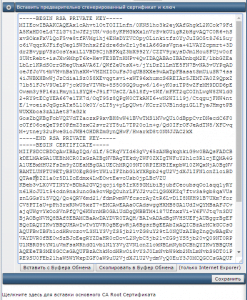
- Next, you must install intermediate certificates.
To do this, click on the link below the form: Click here to insert the main CA Root Certificate.
In the form that opens, insert the intermediate certificate received from the CA and check the Use CA Certificate checkbox. - Make sure that SSL is enabled for your domain. To do this, go to Domain Settings and select your domain.
There must be a check mark next to the SSL line.
Also in the setting at the bottom, we recommend selecting the option: Use link from private_html to public_html for http and https operation of the site.
If you select this option, your site will be accessible both via http and https.
 That’s all, if you have done everything correctly – you can check the work of your site on https://
That’s all, if you have done everything correctly – you can check the work of your site on https://

