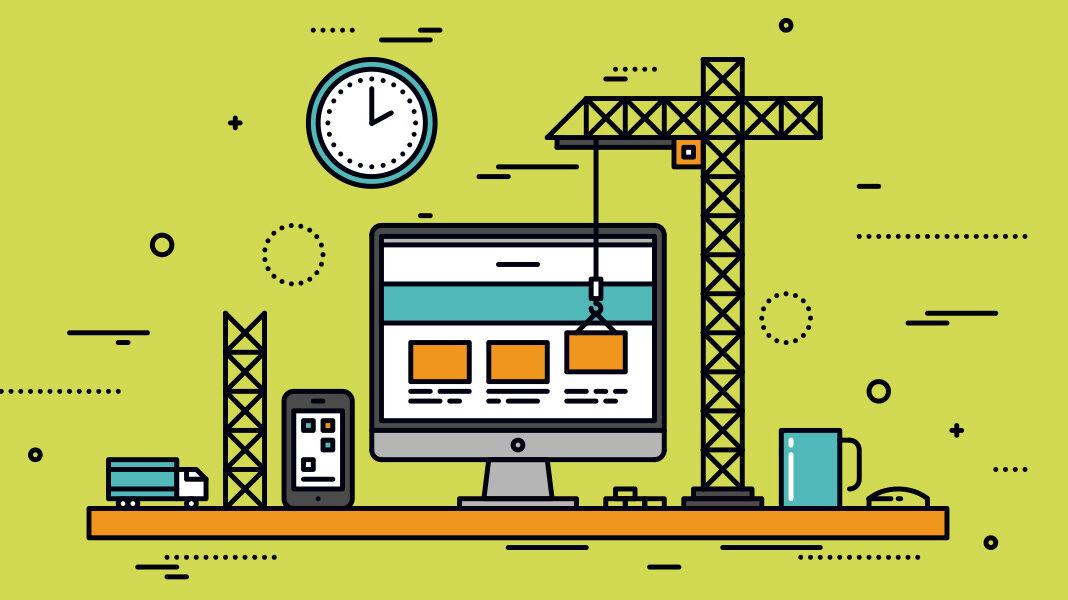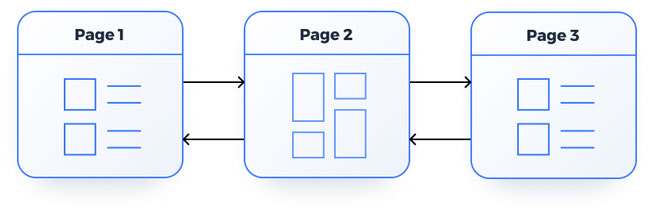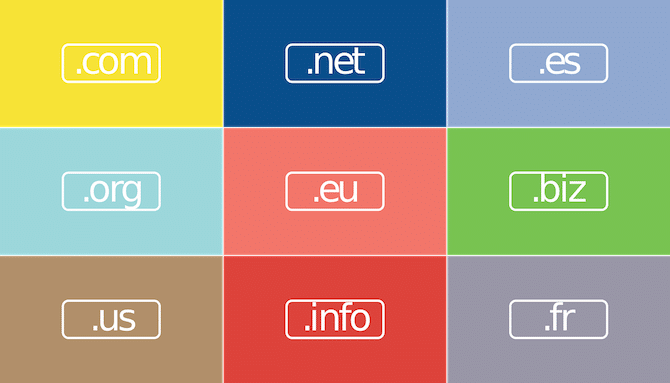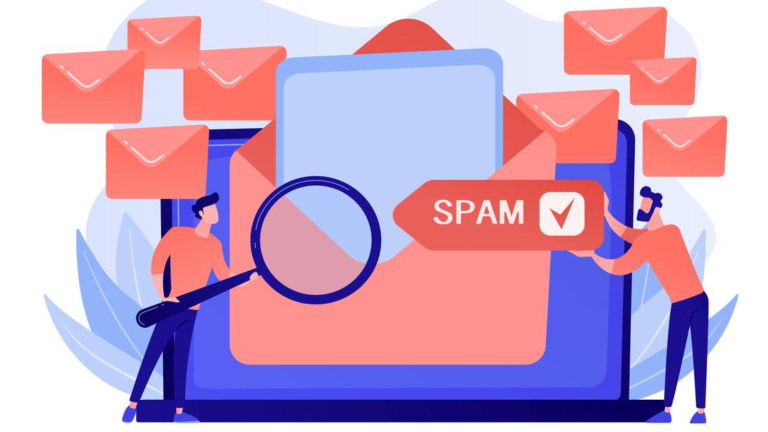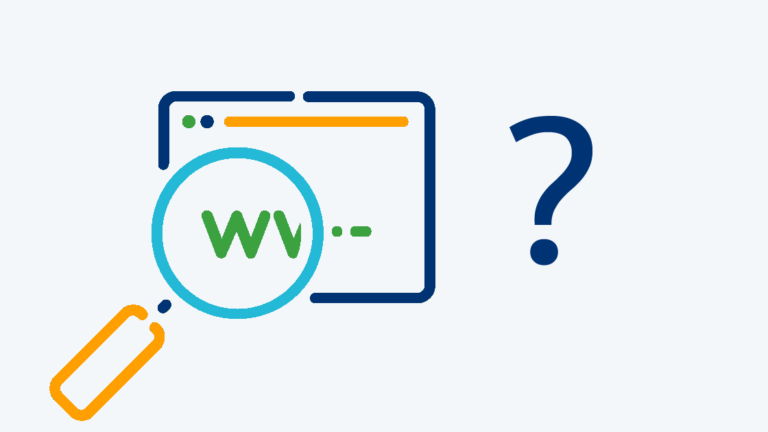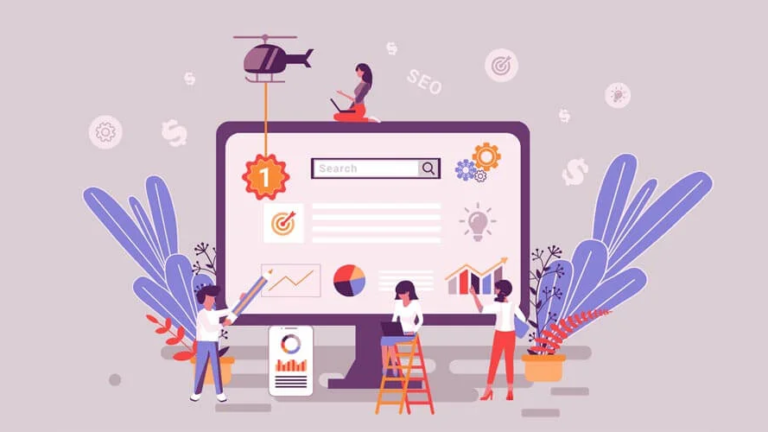How to create your own website? Detailed Guide
Today, people search the Internet for everything from grocery deliveries to store locations and hours of operation. A well-designed website will become your face in the web, increase visibility, help open new markets and expand business.
To make this a reality, the site needs to be created. You can order such a service from professionals, but it will require an investment. The other way is to create a website by yourself. Will you need technical skills? Optional. It depends on how the site was created and its functionality. The hardest option is to learn HTML, CSS, JavaScript and PHP – the basics of almost any website. But this is not the only way to create it: even if you are not very well versed in the technical side of things, you can easily create a quality site with the necessary functionality. We will tell you what you need to do.
How to create a website by yourself?
Creating a website starts with an idea. Before you get down to creating pages, design and content, think about the tasks a website needs to accomplish. And to make it easier, we’ll give you a few hints:
- The site can become your virtual trading platform. If you sell goods or services, the Internet is a modern and effective way to increase sales. This is the model by which e-commerce works: online stores, message boards, marketplaces.
- A website can make you famous. This works with e-commerce as well, but it’s primarily about blogs. By sharing information with visitors, you can gain fame and reputation. These assets can also be monetized. In the case of the blog, the functionality requirements are minimal – the main thing that users can watch or read content, leave comments. You don’t need a shopping cart or payment system.
- The site will help build an audience. This is the principle on which social networks work. And you probably heard about the thematic forums, which discuss a variety of topics: cars, parenting, medicine and more.
- Corporate websites – another way to tell a lot of people about yourself. Even if you are not going to sell products online, the website will be the equivalent of a brand book or presentation. Share the latest news with clients, talk about what’s going on behind the scenes, and gain popularity.
- Aggregators show visitors products, but do not sell them, but redirect to the sites of sellers (for example, hotline.ua). A good aggregator collects a lot of traffic, so online stores themselves are interested in placing products on it. Aggregator sites make money from advertising or commissions from sellers.
- Portfolio – the analogue of a corporate website for professionals working alone. Put examples of photos and paintings on the site, share the implemented projects on repair of premises, written materials for the media. Many professions allow you to create a portfolio and share it with potential clients.
- Landing – a one-page site that can be used for sales on the Internet. To promote it in the search engines is quite long and expensive, so the banding usually comes with paid traffic.
Before you start developing, decide what you expect from the site. These seven types are quite conventional. Having created an online store, you can place a section on it with a blog, where you will share useful information with customers. A similar section can be made on an aggregator site or bulletin board.
When you have an idea but have never made a website, the process can seem very complicated and overwhelming. As with all volume projects, the rule of thumb works here: divide one large task into smaller ones. We’ll give you these little tasks:
- The development of the structure of the site.
- Design development.
- Content Creation.
- Choosing a platform to create a site.
- Selecting and purchasing a domain name.
- Choice of hosting.
- Verification and testing.
- Connecting Analytics.
- Setting up additional services.
When you start working on a website, you can choose three fundamentally different ways:
- Creating a site on the website builder. This is the easiest option, requiring no knowledge of HTML or programming languages. Popular platforms – Tilda, Wix, Shopify, SquareSpace – offer a visual builder with a drag-and-drop system and simple settings. And then there’s the simple and easy-to-use builder from TutHost.
- Creating a website based on CMS (content management system). This is a job of medium complexity, which does not require knowledge of programming, although they will be a plus. There are many CMS. Some, such as WordPress, can be mastered in a day. Others, like Drupal, will require more time.
- Creating a site on your own. This is the most complex option, requiring knowledge not only of HTML and CSS, but also other programming languages such as PHP, Javascript, Python. It’s not enough to write code, you still need to create a design. For this, knowledge of Photoshop will be useful, because it is much easier to make pages according to the layout, and the result will be neater.
Regardless of which creation method you choose, knowledge of HTML, CSS, Javascript and other programming languages will be helpful.
The process of creating a site
When you have decided on the idea, you can move on to its implementation. Don’t rush into the design, color and font choices. This is not where the creation process begins.
Site structure development
The structure is the actual display of the navigation plan on your site. Each element of the structure implies a real page. Shaping it, you develop the navigation and lay the foundation on which to build the future design.
The structure shows how the pages of the site are linked. This will help improve user experience, SEO, internal links. A good structure makes it easier for search engine crawlers to crawl your site. By creating the structure of the site, you get a list of pages and headers. The further process of creating them will be easier and faster.
The structure of a simple online store can look like this:
- Home Page
- Category 1
- Subcategory 1
- Subcategory 2
- Category 2
- Blog
- Contact
- Payment and Shipping Terms
- Category 1
Do not create many categories, if your products can be combined on any basis. The optimal number of categories is from 2 to 7. The more ramifications in the structure, the more difficult it is for visitors to understand it. The easier it is for them to find the right pages and products, the more active they will interact with the site, and this determines SEO and your profits.
You can design the structure in any convenient way – in a graphical editor, create a table in Excel or draw with a pen in a notebook.
Understanding the structure, you can immediately write for each page meta tags: title and description. It also helps to create a unique URL for each page. In the future, when you work on SEO-optimization of the site, the structure will help distribute keywords to the right pages.
Design development
Any online resource will look unattractive if CSS style files are disabled.
Design is all the visual elements of a page, including fonts, colors, images, buttons, and menus.
A good web design should include the right amount of information, be attractive (but not distracting or annoying) and easy to use. CTAs (calls to action) should clearly indicate actions and how to achieve them. A good web design is made in the same style, so that each page on the site looks like part of a whole.
Design is a rather subjective thing. However, the development of the site can not be based only on their preferences, because you create a resource for your customers or readers. You may like “wrench-eye” color combinations, but they will distract visitors from the main content.
When developing a design, consider these points:
- Pick a few colors to use on the site. A great rule of thumb is 2 primary colors and a few accent shades. There are many online tools that allow you to choose harmonious color combinations.
- Select fonts: style, size and color. The font doesn’t have to be huge, but don’t forget that you are being read on a variety of devices, including PCs, tablets, and cell phones. Preferably, all fonts should be in the same style, such as sans serif.
- Select the colors of the main background, header, footer. They have to harmonize with each other.
- Create a graphic design. First of all, these are menu items and buttons. It will be better if they are made in the same style, such as square or rounded corners. These elements should be highly visible, so use contrasting colors.
- If you are adding images, remember to optimize them. The bigger the file, the longer it will take to load – which is bad for visitors and SEO. At the same time, the quality must remain high. Compress images, use progressive WebP format.
- Do not forget to create a favicon – a site icon that appears in the browser tab. This can be done in a graphic editor or numerous online services.
Website design is not just about appearance. His job is to make the user experience positive and easy. Together with a thoughtful structure, it will be an important tool for promotion. If you are not confident in your own abilities, use our designer with attractive and optimized templates.
Lifehack – look up designs on popular sites that you like.
Domain name registration
Domain name – the address of your website on the Internet. This is the URL that you will share with your customers and promote on social media. Try to keep it short, avoid abbreviations, acronyms and numbers if they are not in the name of your project.
You also need to choose a domain zone. This is a suffix at the end of the domain, such as .com, .net, .ua or .biz. These zones may be based on location (kiev.ua or .nyc) or type of business (.marketing, .agency or .law). Registration in some domain zones is strictly regulated. To purchase a .ua domain, you will need a registered trademark. You can check the TM on our website.
Once you have chosen a domain name, you need to confirm its availability and purchase it through the domain registrar. If the domain was registered earlier, but is now free, be sure to check its history – it could fall under the search engine filter. You can buy a domain from us at TutHost.
When choosing a new domain name, check copyrights to make sure you’re not violating someone else’s protected name. If the desired domain name is already occupied, you can find the owner and try to redeem it, but prices for attractive domains are measured in hundreds and thousands of dollars.
Some registrars offer a free domain for a year with the purchase of hosting. TutHost also gives you a domain when you order shared hosting.
Buying hosting
Every website needs hosting – a server where all its data is stored. If you just started a business or the scale of your business is small, it makes no sense to buy your own server. External hosting is better.
Depending on your budget, you can choose from two different options:
- Virtual hosting is a less expensive option. You will be sharing the server with other sites. The server’s resources are shared among all of its “residents.
- VPS (Virtual Private Server) is more expensive. By ordering it, you also share a real server with other sites, but you get a fixed portion of system resources.
- Renting a physical server costs even more, but you own it completely. This is a solution for projects with high attendance and large businesses.
If you make a site on the constructor, such as Tilda or Wix, you can use the hosting of these platforms, which are available on a subscription basis.
You will find a lot of information on the web about how to create hosting yourself on your computer – it is a vast topic that can be dedicated to a separate article.
If you are looking for free hosting options, it is important to remember that it is not free for the hosting company. Therefore, they can use other methods of making money, such as placing banner ads on your website. Search engines do not trust free hosting providers, so promote such a site will be much harder.
As your business grows, you may find that you need to move to another web hosting service or even rent your own server. Watch the performance of the site. If it began to fall, and the provider sends warnings about exceeding the limit of system resources, it’s time to move to more powerful hosting.
Checking and testing the site
When development is complete, it’s time for another important step – verification. Do not neglect it, because you can make mistakes when creating a site. If they are detected by users, it can have a negative impact on behavioral factors, which immediately becomes a bad signal for search engines.
Here’s a little checklist for checking the most important functionality:
- Check various custom fields, dropdowns, text boxes, checkboxes, and filters.
- Make sure there are no broken links on the site. Internal links lead to their respective pages.
- Make sure that the web forms are consistent and contain the necessary input and output controls. Also, make sure that the data is sent correctly.
- Check the website for appropriate error messages (404 is the most common).
- Check the website for attributes such as speed and adaptability. It should display correctly on all devices and load quickly.
- Make sure that the font size and line spacing do not interfere with the reading of the text.
- Check the correct use of tags for all images.
- Check contact information, e-mail.
- Make sure the navigation is easy to understand and you can go from the home page to any other page.
- Check the correct use of buttons and links for easy navigation.
- Make sure the company logo is clickable and the link leads to the home page.
- Make sure the search button is correctly positioned and easy to use.
- Check the correct use of header tags, such as H1, H2, etc.
- Check the title and description. They must be unique to each page.
This is not a complete list of items to check. Above are the important components of any site. If you create an online store, in addition you need to check the correctness of the display of products, the use of filters and the workability of the shopping cart. If you have connected a payment system, don’t forget to check it as well.
Some CMS for e-commerce allow you to control the availability of goods in stock. When ordering, the quantity in stock should go down – it doesn’t seem like the most important thing in the beginning, but when the business grows, the convenience and speed of operation will depend on it. It is better to immediately check the correct operation of all elements of the site and connected services.
Planning for site growth
Once the site is created, your work is not done. For the site to gain popularity and attendance to grow, constant analysis and planning is necessary. Work on SEO to get more organic traffic. However, attendance is only a tool to achieve the goal. If you have an online store, conversion rate is important. In the case of a blog or an information resource, engagement comes first – the time on the site, the number of comments.
Study your audience to better understand their preferences. This is the key to development.
Creating a website with CMS
Content management systems allow you to create a website without programming knowledge. The most popular CMSs are WordPress and Joomla! Their capabilities are enough to create a site of any type, whether it is an online store or a blog.
Step-by-step process for creating a website using WordPress
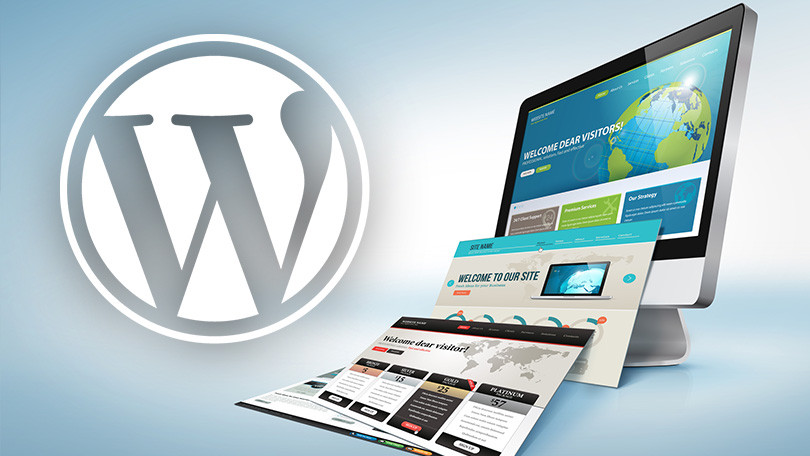
To create a site on WordPress, you will also need a domain and hosting. We have already written about it above, so let’s move directly to work with WordPress.
- Step 1. Install WordPress. Once you’ve found your web hosting and domain name, it’s time to install WordPress and get started. In TutHost, it’s incredibly easy right from the hosting control panel.
- Step 2. Choose a topic. When the CMS is installed, you need to choose a theme for the site. Thousands of paid and free themes are available. When choosing, try to make sure it’s appropriate for the content you plan to publish. The blog template is not suitable for the online store. Among the premium themes you will find a set of ready-made options for various niches. These include business, services, blogs, photography, education, and many others.
- Step 3. Install plugins. A WordPress plugin is a program that adds certain features to a website. Plugins can help optimize SEO, set up social networking shoring buttons, add comments, reviews and more. If you create an online store, install WooCommerce, a powerful e-commerce plugin.
- Step 4. Create pages. WordPress allows you to create pages at the click of a button, so you can quickly set up all the sections you need. Do not forget about the meta tags.
- Step 5. Fill the site with content. The main advantage of WordPress is the simplicity and speed. With this CMS you can quickly finish the technical part and move on to filling the content. Admin panel allows you to fill an online store with goods, texts – a blog, photos – a portfolio.
Make it a priority to add new content regularly. If you’re blogging, add at least one image to each text. This makes the content more appealing, readers are more likely to share it on social networks, thereby attracting even more new visitors. Whether you decide to add content daily, weekly, or monthly, creating a content plan will help you do it regularly.
Step by step process of creating a website using Joomla!
According to W3Techs as of March 2022, CMS Joomla! It ranks fifth in popularity in the world after WordPress. The possibilities of this CMS is enough for a small blog, an information portal or a large online store.
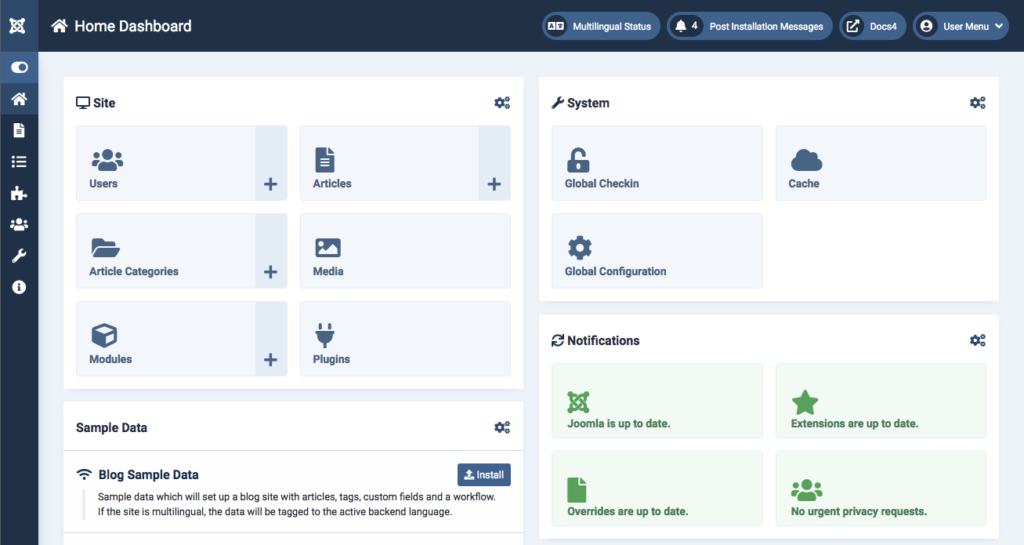
Having chosen a domain and ordered hosting, you can move on to the next steps:
- Step 1: Install Joomla! Ordering our hosting for this CMS, you can install it in a few clicks with the tool Installatron. With Joomla! installed you will have access to the administrative panel of the engine.
- Step 2. Download and install the template. You can do this directly from the admin panel. Many free and paid templates are available. When choosing, study the functionality. If you are making an online store, a template for a blog or portfolio is probably not suitable. Choose an adaptive template that will display correctly on all devices.
- Step 3. Set up the site. In the general settings, specify its name, write in the parameters of the meta-tags, enable human-readable URLs (CNC), in the system settings, specify the default caching.
- Step 4. Create menus and categories. Using the menu on the left side of the admin panel, you can create the necessary elements of the site. Create the desired categories and menu items that will lead to them. Some templates do not support breadcrumbs and navigation chains by default. You can create them yourself in the module manager.
- Step 5. Install extensions. Choose from free and paid plugins to expand functionality. They will help to create a site map and make it friendly with search engines, add micro markup, improve usability, add forms and buttons.
- Step 6. Create content. When the preparation is complete, you can fill your website with content. In Joomla! It’s almost as easy as in WordPress.
Working with Joomla! a bit more complicated than with WordPress, but the CMS offers more flexibility without installing additional components.
Installing and configuring Google Analytics
Whether you created your site from scratch or used a CMS, analytics tools can help you track performance and improve it. Google Analytics is a free and advanced tool. It comes in handy for anyone who wants to be featured on Google and get organic traffic from it. The service allows you to track any activity on your resource.
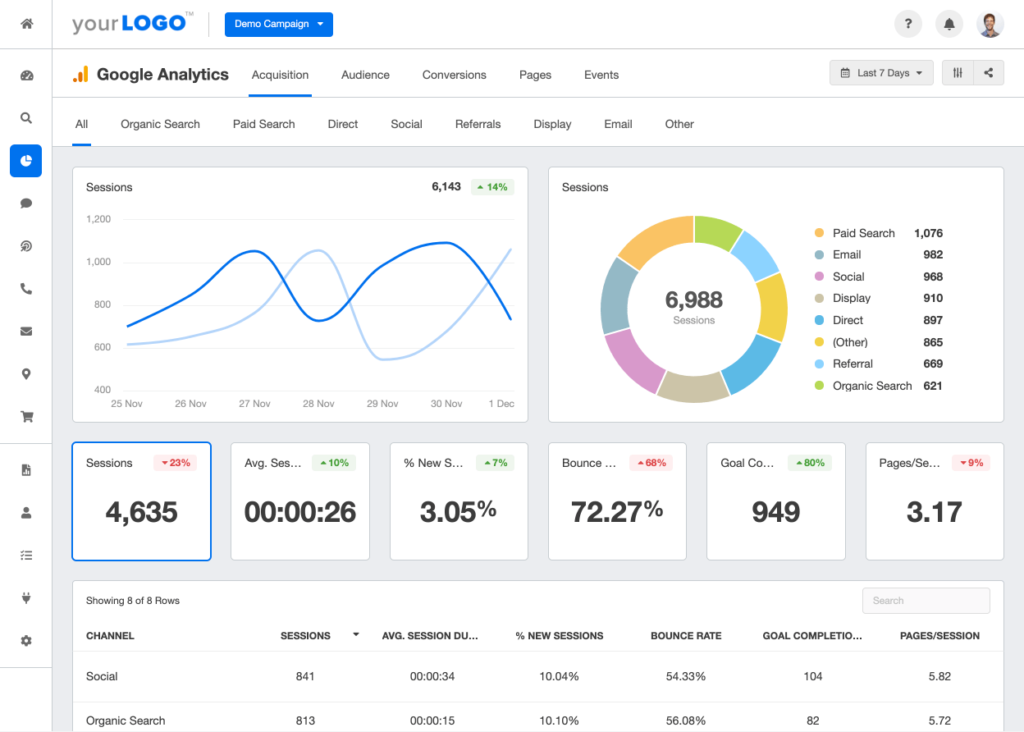
For Google Analytics to work correctly, it is important to link it correctly to the site. It’s not hard to do.
- Register an account in Google Analytics. It will give you a tracking ID. This is the number that tells the program to send you analytical data. This number looks like UA-000000-1. The first set of digits (000000) is your account number, and the second set (1) is the site number associated with the account.
- Go to the Administration-Tracking Information-Tracking Code page, where you will get the tracking code for your website.
- To get the most data, install a tracking code on every page of your site.
If you made the site yourself, you will have to do it manually. To install on WordPress, you can use the plugins MonsterInsights, WPCode. And if you understand a little bit of HTML and the structure of WordPress, it can be done in 2 ways without installing additional plugins:
- Add the tracking code to the header.php file. Simply edit the header.php file in your theme and paste the Google Analytics tracking code you copied earlier, right after the .
- Add the code through the function file. You can also add Google Analytics tracking code to your theme’s functions.php file. Then it will automatically add the code to each page of the site.
To insert the tracking code in Joomla, you can choose from 2 ways:
- Use a template. Go to Extensions/Templates, then select your template. In the template configuration, go to the System section and add the GA tracking code after the tag .
- Using Asynchronous Google Analytics extensions or DC Joomla Google Analytics.
In Google Analytics, you can set up goals and track their achievement.
Using HTTP and HTTPS protocols
Protocols are used to communicate on the Internet. HTTP – Hypertext Transfer Protocol, which is used by all sites if their URL begins with these characters.
There are two main types of HTTP messages: requests and responses. HTTP requests are generated by the user’s browser when it interacts with web resources. For example, if a user clicks a hyperlink, the browser will send a series of “HTTP GET” requests for the content displayed on that page. HTTP requests are sent either to the source server or to a caching proxy, and this server generates the HTTP response.
HTTP requests and responses are sent over the Internet as plain text. The problem is that anyone monitoring the connection can read these open texts. This is especially important when users send sensitive data via a website or web application. This can be a password, credit card number or any other data entered in the form. In fact, an attacker can simply read the text in a request or response and know exactly what information it contains.
HTTPS stands for Secure Hypertext Transfer Protocol. The letter S stands for Secure. HTTPS is used to encrypt HTTP requests and responses, so the attacker will see incomprehensible characters instead of plain text. To improve site security, you should install an SSL certificate.
SSL is a public key encryption technology. The public key is sent to client devices via a server SSL certificate. Certificates are cryptographically signed by a certificate authority (CA), and each browser has a list of CAs that it trusts implicitly. Any certificate signed by a CA from the trusted list is marked with a green padlock in the browser address bar because it is proven to be “trusted” and belongs to that domain.
When the client opens a connection to the server, both parties need a security confirmation. The two devices use public and private keys to negotiate new keys, called session keys. They are used for encrypted data exchange. All HTTP requests and responses are then encrypted with these session keys, so that anyone intercepting the messages can only see a random string of characters, not plain text.
In addition to encrypting communications, HTTPS is used to authenticate communicating parties. Authentication means verifying that the server is who it says it is. HTTP has no authentication – it is based on the principle of trust. But in today’s Internet, authentication is essential.
Just as an ID card verifies a person’s identity, a private key verifies the authenticity of the server. When a client opens a channel with the source server (for example, when a user goes to a website), owning the private key that matches the public key in the website’s SSL certificate proves that the server is in fact the legitimate site host. This prevents or helps block a number of attacks that are possible in the absence of authentication, such as DNS hijacking and domain spoofing.
Setting up a fast DNS connection
As we have already mentioned, the loading speed of the site is important for users and search engines. No one likes to wait today. In addition to the scripts and site files on the speed affects the settings of DNS. They are often called one of the easiest ways to optimize the speed of the site.
The good news is that you can choose public DNS servers to speed up the site. Public DNS servers can provide improved DNS lookup performance compared to DNS servers managed by your ISP. It’s a great performance tweak, and it’s completely free.
Public DNS servers that you can use:
| Provider | DNS server |
| 8.8.4.4 8.8.8.8 | |
| Cloudflare | 1.1.1.1 1.0.0.1 |
| OpenDNS | 208.67.222.222 208.67.220.222 |
| Comodo Secure | 8.26.56.26 8.20.247.20 |
You can also download software such as DNS Benchmark or Namebench. It carefully tests the available DNS servers to determine the best one for your location.
CDN for global coverage
CDN or Content Delivery Network is a content delivery network. Such networks are designed to deliver content more quickly to remote regions of the world. If you plan to get traffic from different parts of the world, be sure to install a CDN. If you are working with a Ukrainian audience, but have chosen a server located in Europe or the United States, CDN will also be useful.
To minimize the distance between visitors and your site’s server, the CDN stores a cached version of it on its servers in several locations. Essentially, a CDN hosts your content in many places at once, providing superior coverage for users. For example, when someone in New York accesses your website hosted in Lviv, it is done through a local server in the United States. It’s much faster than if the visitor’s requests and your answers traveled across the Atlantic and back.
Conclusion
Today to create a website is not difficult. You don’t have to have a deep knowledge of HTML or programming. Use constructors or CMS to quickly make a website that looks professional and attracts visitors. And if you want to earn with us, try hosting reselling on favorable terms.