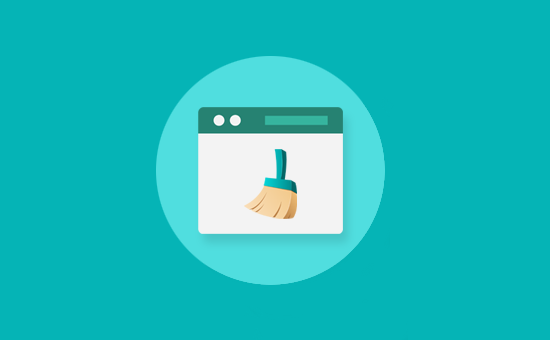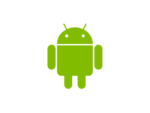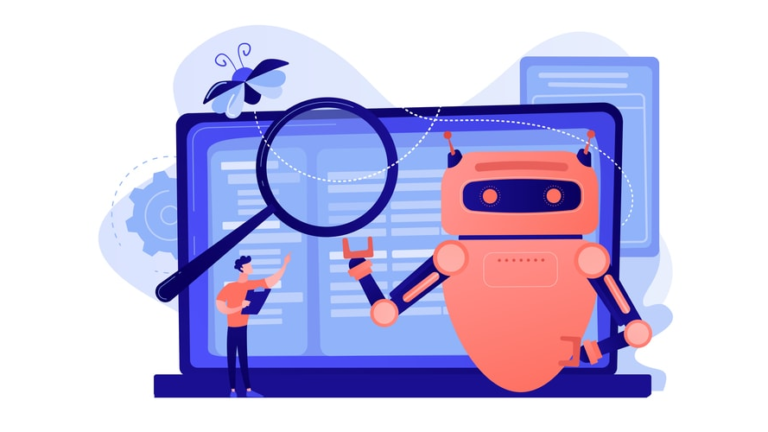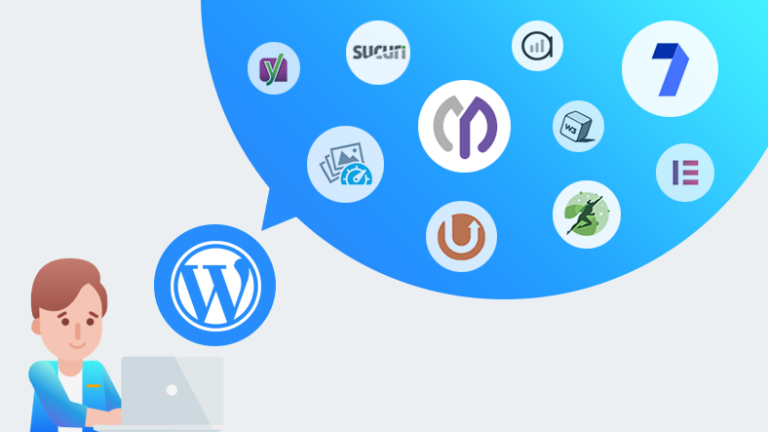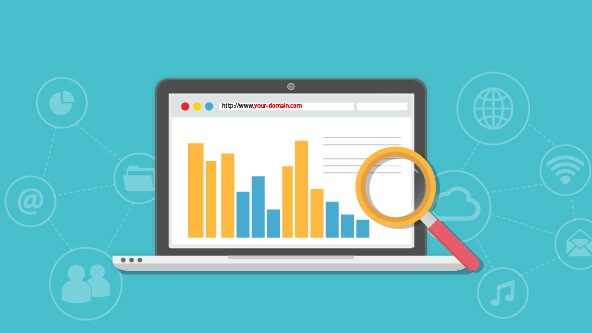How do I clear my browser cache?
Modern browsers are convenient and practical for users. They learned how to load pages, images and videos quickly. Caching helps with this. What is it, why do you sometimes need to clear the cache and how do you do it? We at Tuthost know the answers to these questions and are sharing some useful information with you.
What is a browser cache?
The cache is data from various websites that are stored on the user’s local device. The browser has a folder where downloaded items are saved for future use. When you visit the web page again, the browser checks to see if a copy of the files on the page is in the cache. The browser retrieves data from the cache when it contains data from the requested site. They do not need to be reloaded from the site server, so the speed of displaying content increases.
In other words, the browser cache is a mechanism that saves copies of web pages and resources on your device for quick access in the future. Browser cache is used to speed up page loading, because instead of loading resources anew each time you visit a site, the browser uses saved copies.
What is cacheable data?
Common resources in the browser cache include graphical content, textual content, HTML, CSS, and Javascript. The browser cache is relatively small compared to many other types of data.
Here are some of the main types of data stored in the browser cache:
- Website data, such as text, images, videos, and HTML files, make it easier to load the site in the future and provide the ability to view parts of the website offline.
- Documents from web applications increase the efficiency of offline browsing.
- Client-side scripts, design settings (CSS files), fragments of HTML code.
- Personalized user settings for individual websites or the browser as a whole. For example, you can adjust settings such as font size, layout style, color scheme, or scale.
Website owners can specify what data to cache. This may be different information for each site.
How do I use the browser cache?
No additional settings are required. The browser cache is automatically enabled in most browsers, such as Google Chrome, Mozilla Firefox and Microsoft Edge. Just visit any site and the browser will save a copy of the page and its resources in its cache. On subsequent visits to the site, the browser will use the saved copies for quick access to the content.
What happens when the cache is cleared?
Clearing the cache will delete all data stored on the local device. When you visit the sites again, the content will be downloaded from the server again. This can lead to slower loading pages.
Why do I need to clear the cache?
Most of the time you don’t even notice the browser caching. It runs in the background and usually does not affect your browsing experience. But sometimes outdated data interfere with the correct display of sites. For example, you often visit a resource and the cached data contains an old SSL certificate. The website owner has installed another one, but you won’t see the update while the outdated data from the cache is being loaded. Cleaning will help solve the problem.
Clearing your browser cache can help solve page loading problems and website display issues.
How to clear cache on desktop computers
Clearing the cache on your PC or laptop is pretty easy. This uses the functionality of your browser, and the removal instructions depend on the specific application on your computer.
All browsers have a cache cleanup feature that removes saved copies of web pages and resources. In Google Chrome, you can click the three dots in the upper right corner of the screen, select “Settings”, then “Privacy and Security” and “Clear Browser Data”. In Mozilla Firefox you can select “History” from the menu and click on “Clear last hour/all history”. In Microsoft Edge, you can select “Settings & More” from the menu and select “Clear Browser Data. Here are more options on how to clear the browser cache.
Google Chrome
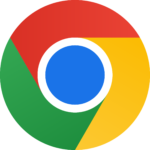
To clear cached data in Google Chrome, you need to open the “History” menu in the settings. You can use the keyboard shortcut “Ctrl+H” for a quick call. Next, select “Clear History”, and check the box for “Images and other files saved in cache”. All that remains is to click “Delete Data” and wait for the process to complete.
This method is also suitable for Chrome mobile browsers.
Mozilla Firefox

In Mozilla Firefox cleaning is also not difficult. All you have to do is call up the menu and select “Settings”. Then go to the “Privacy and Protection” line. Find the “Cached Web Content” section and select “Clear Now” to delete stored data.
If you don’t want to delete history or cookies, uncheck the appropriate boxes.
Safari
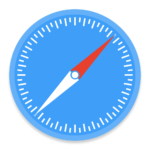
In the Apple browser, clearing the cache is also easy. Open Safari, go to Settings – Extras. Activate the display of the item “Development” on the menu bar. When the item appears in the menu, click on it and select “Clear caches”.
In Safari, you can also clean up by pressing ⌥ + ⌘ + E.
Opera
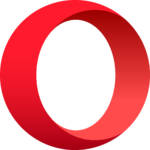
In Opera, the following steps will help you delete the data saved on your local PC:
- Open the “History” tab and go to the “Clear Visitor History” line. You can also call this window by pressing Ctrl + Shift + Del.
- Check the “Cached images and files” box.
- You can select the period for which you want to delete data. Click the “Clear Visitor History” button.
It remains to wait for removal.
Microsoft Edge
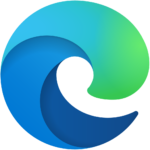
Microsoft’s browser also offers a simple cache removal option. Go to “Settings”, find the “Clear Browser Data” line, click “Choose what to clear”. Check the box next to “Cached data and files”, select “Clear” and wait for the deletion.
As you can see, the process is not complicated at all. Even novice PC users can easily clear the cache.
How to clear browser cache on mobile platforms
The capabilities of browsers allow you to clean the cache on mobile devices as well, but there is an easier way on Android.
- Open Settings.
- Go to the applications section. Its name may vary slightly depending on the model of the device.
- In the list of applications, find the browser for which you want to clear the data. The browsers you have installed will be in the “Downloaded” tab. Use the “All” tab to find the default browser. Click “Clear Data”, then “OK” to confirm.
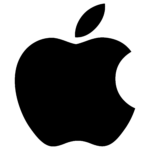
iPhone and iPad users can also delete cached data in their device settings. To do this, go to settings, find Safari browser, then select “Clear history and data” and press “OK”. Some users complain that after such cleaning they have to re-enter passwords on sites. To avoid this, you can use an alternative method:
- In the settings, tap Safari.
- On the tab that opens, scroll down and find “Extras”.
- Open Site Data.
- Tap “Delete all data”.
Remember that cache overflow on mobile platforms negatively affects the operation of the device and can lead to “brakes”.
You can also clear the site cache.
How do I clear the site cache?
If you are having trouble loading a particular site, you can clear the cache for that site only. In Google Chrome, you can click the three dots in the upper right corner of the screen and select “Developer Tools”. Then select “Application” and “Clear storage”. In Mozilla Firefox you can press the F12 key and select “Storage” from the menu. In Microsoft Edge, you can select “Developer Tools” from the menu and select “Application” and “Clear storage”.
Conclusions
The browser cache is a useful mechanism that helps speed up the loading of web pages, but can sometimes cause problems that can be solved by clearing the cache.
Cached data speeds up page loads and makes surfing the Internet more convenient. However, cache overflow and untimely clearing can lead to problems. Outdated data can cause sites to display incorrectly or slow down mobile devices.
And if you need a reliable VPS hosting with easy management, Tuthost has Virtualizor – a handy VPS management panel.