WINDOWS uses caching of DNS objects to reduce the number of requests and to improve performance. After changing the IP for a domain, the changes are not applied immediately. You can reset the cache for your computer’s DNS records to speed up this process. It can be done this way:
To do this, open a command line as an administrator. Press Win+R at the same time to start, then type cmd and press OK.
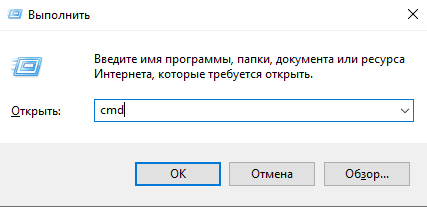
Or press the Win key and type cmd, then select the program to run.
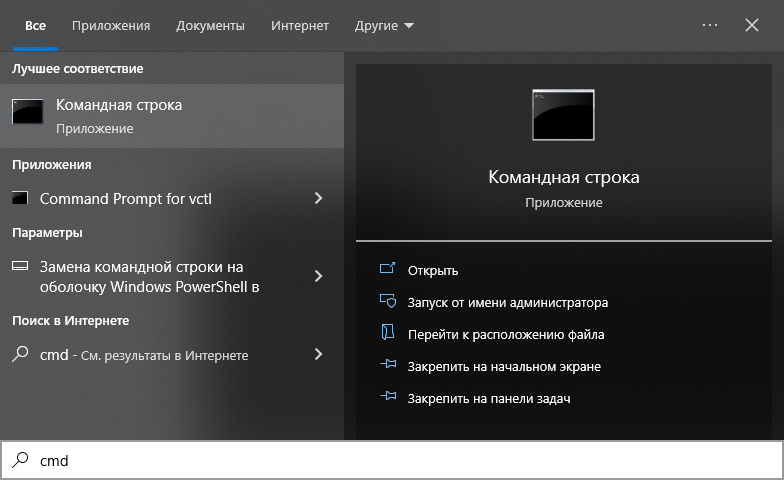
After launching, enter at the command prompt:
ipconfig /flushdns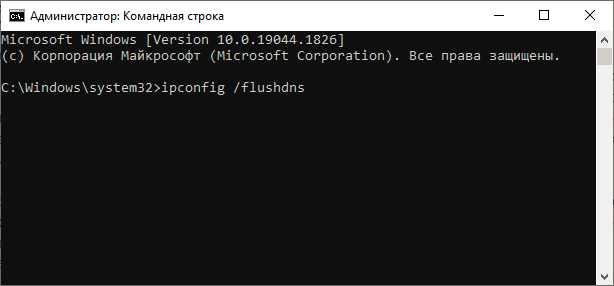
When finished, you will see a message in the command line “The DNS mapper cache has been successfully cleared.”
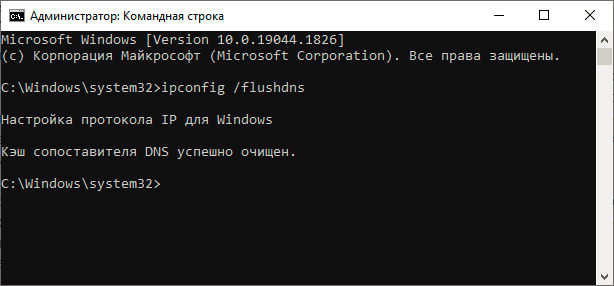
The following message is also possible: “Windows IP configuration successfully flushed the DNS Resolver Cache. for the English version of Windows.

