If you want to check the website without waiting for the DNS update or without changing the DNS records of your domain from your ISP, you can directly specify the IP address of the domain in the system hosts file.
To do this, open a command line as an administrator. Press Win+R at the same time to start, then type cmd and press OK.
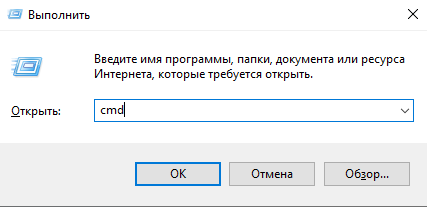
Or press the Win key and type cmd, then select the program to run.
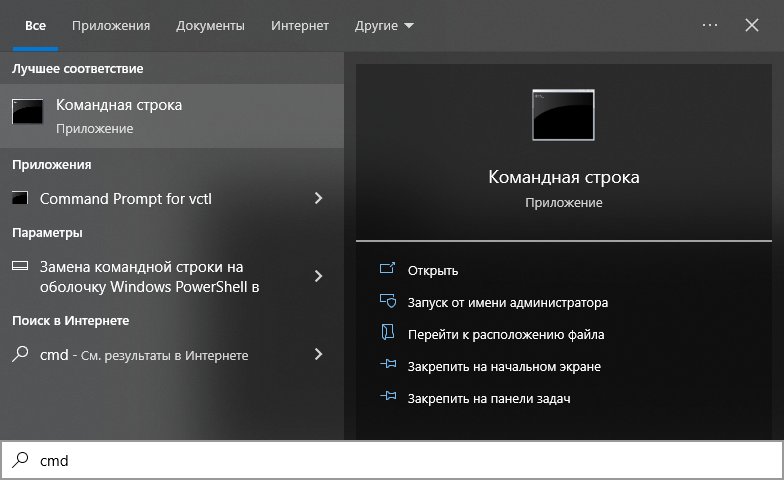
After starting up, enter at the command prompt
notepad C:\windows\system32\drivers\etc\hosts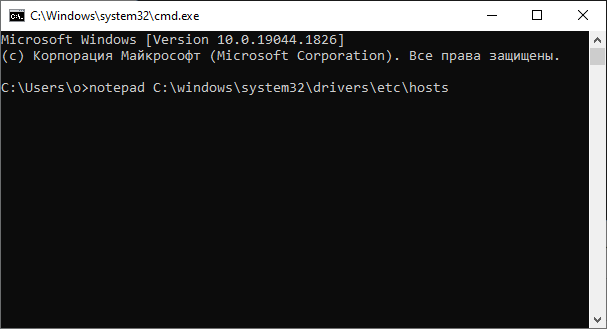
A notepad will open to edit the hosts file, at the end of which you should add the line
91.203.4.56 tuthost.com
Instead of 91.203.4.56 – the IP address of your hosting server, instead of tuthost.com – your domain.
Example:
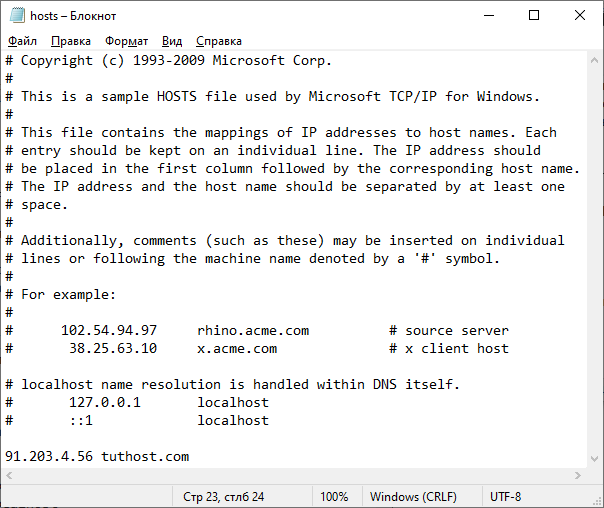
Press Ctrl+S to save changes

