You can add DNS records for your domain in the DirectAdmin control panel. To do this, you have to:
- Log in to the Directadmin panel at https://ваш_домен:2222
- Under “Account Management” select “DNS Management”
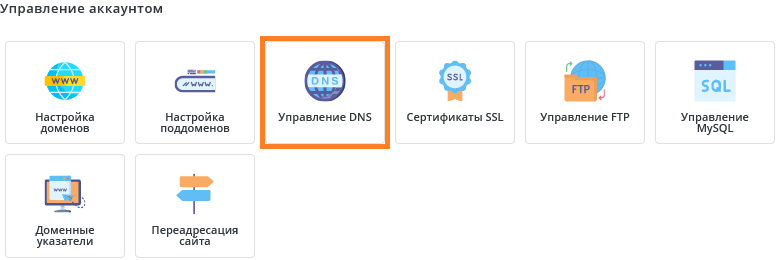
Press the “Add Record” button.
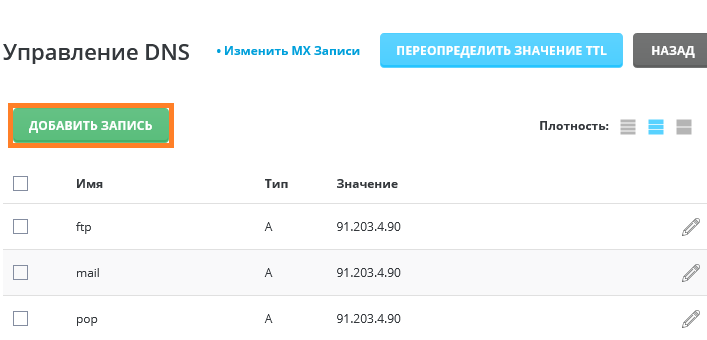
4. Select the record type, enter the domain (or subdomain) name, and fill in the value for the new record.
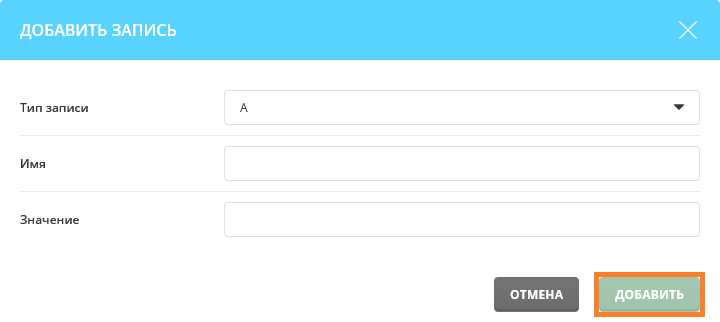
5. Then click the Add button
You can also change the TTL value. To do this, you have to:
1. On the “DNS Management” menu, click “Override TTL value”.
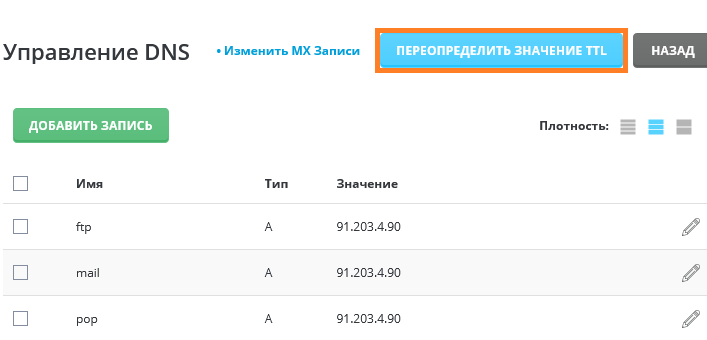
2. Select the “Custom” option and enter the desired value.

Press the “Save” button
- The RECORD TYPE field specifies the type of resource record: A, NS, MX, CNAME, PTR, TXT, SRV, AAAA;
- field NAME can contain any values of the specified domain or subdomain, you can also set:@ – the value will refer to the primary domain name; * – the value will refer to all subdomains for which there are no separate DNS records;
- The VALUE field can contain any data, except for A-type entries, which contain only the IP address;
- According to RFC rules, a CNAME-type record cannot be used for a primary domain and also cannot be used with another record for that subdomain;
- TTL determines the “life” of the recording, more details on this parameter can be found here.

